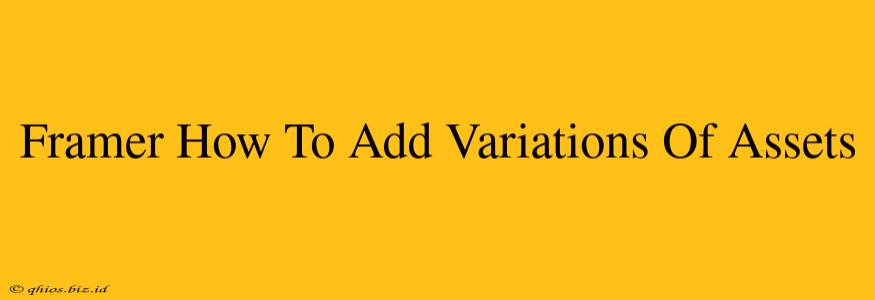Creating variations of assets in Framer is crucial for streamlining your design workflow and ensuring consistency. Whether you're tweaking colors, sizes, or entirely different visuals, understanding how to manage these variations effectively will significantly boost your productivity. This guide provides a comprehensive overview of the best techniques.
Method 1: Using Components for Asset Variations
This is arguably the most efficient method, especially for multiple variations. Components in Framer allow you to create a single, master asset and then create multiple instances, each with its own unique modifications.
Steps to Create Asset Variations with Components:
-
Create your Master Component: Design your base asset (e.g., a button, icon, or image) and convert it into a component. This becomes your source of truth.
-
Instance the Component: Drag and drop instances of your component onto your canvas. Each instance is independent, allowing for unique changes.
-
Modify Instances: Now, adjust individual instances. Change colors, text, sizes, or even swap out images within each instance without affecting the master component. This maintains consistency while offering flexibility.
-
Leverage Component Properties: For more advanced control, define properties within your component. This allows you to change attributes (e.g., color, size) directly through the component's properties panel, streamlining the variation process.
Method 2: Manual Asset Duplication and Modification
For simpler projects or quick modifications, manually duplicating assets and editing them individually is a viable option. While less efficient for large-scale projects, this method is straightforward.
Steps for Manual Asset Variation:
-
Duplicate your Asset: Select the asset you want to vary and duplicate it (usually Cmd+D or Ctrl+D).
-
Modify the Duplicate: Edit the duplicated asset to create the desired variation. This could include changing colors, resizing, or replacing images.
-
Repeat: Repeat steps 1 and 2 for each variation required.
Important Note: This method becomes cumbersome with many variations and doesn't offer the version control benefits of components.
Method 3: Using External Tools for Asset Generation
For highly complex or numerous variations, consider using external tools. These tools often offer batch processing capabilities, saving significant time and effort. Explore options like:
- Figma: Create your assets in Figma and import them into Framer. Figma's component system provides excellent asset management.
- Sketch: Similar to Figma, Sketch is a powerful design tool with strong component capabilities. Export assets from Sketch and import them into Framer.
- Adobe Photoshop/Illustrator: These tools are great for image manipulation and creating variations before importing into Framer.
Choosing the Right Method
The best approach depends on your project's complexity and the number of asset variations. For complex projects with numerous variations, Components are highly recommended. For simpler projects or quick changes, manual duplication might suffice. External tools are a valuable asset when dealing with extremely high volumes of variations. Remember to prioritize a method that maintains consistency and maximizes your efficiency.