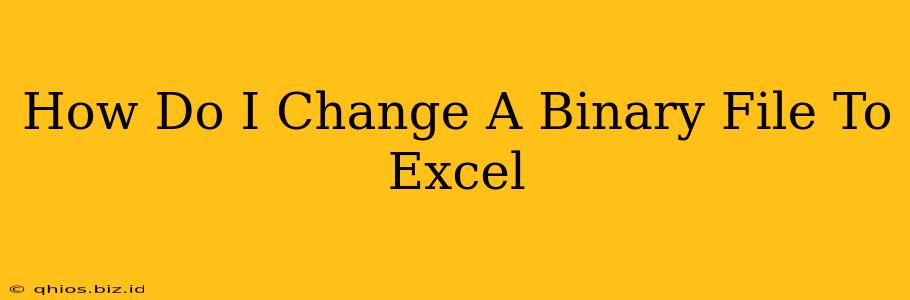Converting a binary file to Excel isn't a straightforward "one-click" process. The method depends entirely on the type of binary file you're working with. Binary files aren't inherently compatible with Excel; they store data in a format Excel doesn't understand directly. This guide will walk you through the most common approaches and considerations.
Understanding Binary Files
Before we dive into the conversion process, it's crucial to understand what a binary file is. Unlike text files (like .txt or .csv), binary files store data in a non-human-readable format using a sequence of 0s and 1s. This format is often used for images (.jpg, .png), databases, compressed archives (.zip, .rar), and many other file types. Each file type has its own unique binary structure.
Methods for Converting Binary Files to Excel
The specific method you'll need depends heavily on the original binary file type. There's no universal converter. Here are some common scenarios and potential solutions:
1. If the Binary File Represents Tabular Data (e.g., from a Database)
Many binary files, especially those originating from databases (like .mdb, .accdb), actually contain data structured in rows and columns – ideal for an Excel spreadsheet. However, you won't be able to directly open them in Excel. You need a specialized tool:
-
Database Software: The most reliable method is to use the database software that originally created the file (e.g., Access, MySQL Workbench, etc.). Import the data from the database into a format Excel understands, such as a CSV or text file. Then, open that CSV/text file in Excel.
-
Dedicated Conversion Tools: Various third-party utilities specialize in database conversion. Research tools suitable for your specific database format. Remember to always download from reputable sources to avoid malware.
2. If the Binary File is a Text File with a Different Extension
Sometimes, a text file might have a binary extension (.bin, .dat, etc.) due to how it was saved or transferred.
-
Try Opening Directly: First, try simply changing the file extension (e.g., from .bin to .txt or .csv). This might work, but it's not guaranteed. Ensure Excel can handle the file's formatting (e.g., delimiters) after changing the extension. This only works if the data is actually text formatted.
-
Text Editors: Open the file using a text editor (Notepad, Notepad++, Sublime Text). If the file contains recognizable data, you might be able to copy and paste its contents into Excel.
3. If the Binary File is an Image or Other Non-Tabular Data
If your binary file is an image (.jpg, .png, etc.), an audio file, or something similar, directly converting it to an Excel spreadsheet usually isn't practical or meaningful. The data isn't structured in rows and columns. Excel's primary purpose is working with tabular data.
Instead of conversion, consider these alternatives:
-
Metadata: For images, you might be able to extract metadata (like dimensions or creation date) using image editing software or dedicated metadata tools. This metadata could then be manually entered into Excel.
-
Links: If the binary files are images and you want to include them in your Excel sheet, you can simply link to them using the "Insert" > "Picture" function.
Troubleshooting and Best Practices
-
File Type Identification: Always correctly identify the file type before attempting any conversion. Using the wrong method might corrupt the data.
-
Backup: Create a backup of the original binary file before attempting any conversion process. This protects your data in case something goes wrong.
-
Software Selection: Choose reputable software and tools for conversion to avoid malware or data loss.
-
Data Cleaning: After conversion, you might need to clean up the data in Excel to ensure it's correctly formatted and ready for analysis.
By carefully considering the nature of your binary file and following the appropriate method, you can successfully transfer its data into an Excel spreadsheet, suitable for further analysis.