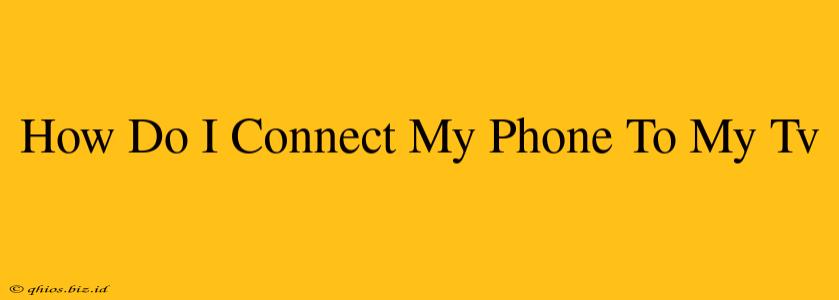Want to share your phone's photos, videos, or games on the big screen? Connecting your phone to your TV is easier than you think! This guide covers the most common methods, helping you choose the best option for your devices.
Methods for Connecting Your Phone to Your TV
Several methods exist for mirroring your phone's screen to your TV. The best choice depends on the features of your phone and TV.
1. Using a Wired Connection (HDMI):
This is generally the most reliable method, offering high-quality video and audio.
- What you'll need: An HDMI adapter (specific type depends on your phone— likely USB-C to HDMI or Lightning to HDMI) and an HDMI cable.
- How it works: Connect the adapter to your phone and the HDMI cable to the adapter and your TV's HDMI port. Your phone's screen should automatically appear on your TV. Some phones may require you to select the HDMI output in settings.
- Pros: High-quality video and audio, stable connection.
- Cons: Requires purchasing an adapter (if you don't already have one), less portable than wireless options.
2. Wireless Connections (Screen Mirroring/Casting):
Wireless options offer convenience but can sometimes experience lag or connection drops depending on your Wi-Fi network strength.
- Miracast: This built-in technology allows for wireless screen mirroring on many Android devices and some Windows laptops. Check if your TV supports Miracast. The process usually involves enabling screen mirroring on both your phone and your TV.
- AirPlay (Apple Devices): If you have an Apple device (iPhone, iPad, or Mac) and an Apple TV, AirPlay offers seamless screen mirroring.
- Chromecast (Android & iOS): Chromecast is a small device you plug into your TV's HDMI port. It allows you to cast content from various apps (like YouTube, Netflix, etc.) and some phones can mirror their entire screen.
- Smart TV Apps: Many modern smart TVs have built-in apps that allow you to connect directly to your phone, often without needing additional hardware. Check your TV's manual to see if this is an option.
Troubleshooting Tips:
- Check your cables and connections: Ensure everything is securely plugged in.
- Restart your devices: A simple restart can often resolve minor connection issues.
- Update your device's software: Outdated software can sometimes cause compatibility problems.
- Check your Wi-Fi network: A strong and stable Wi-Fi connection is crucial for wireless methods.
Choosing the Best Method for You
Consider these factors when deciding how to connect your phone to your TV:
- Your phone's operating system (Android or iOS): Different operating systems offer different mirroring capabilities.
- Your TV's capabilities: Check if your TV supports Miracast, AirPlay, or has specific streaming apps.
- Your budget: Wired connections require an adapter, while wireless options might need a Chromecast or similar device.
- Desired level of convenience: Wireless is generally more convenient, but wired connections usually offer better stability.
By following this guide, you'll be watching your phone's content on the big screen in no time! Remember to consult your phone and TV manuals for specific instructions.