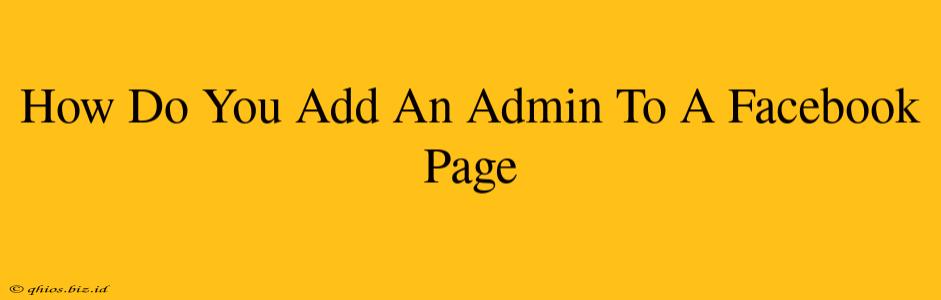Adding administrators to your Facebook Page is crucial for efficient management and growth. Multiple admins can share the workload, ensuring your page stays active and engaging. This guide provides a clear, step-by-step process to grant admin access to your Facebook Page.
Understanding Facebook Page Roles
Before diving into the process, let's clarify the different roles available on a Facebook Page:
- Admin: Has full access to all page features and settings. They can manage posts, ads, insights, and everything else. This is the highest level of access.
- Editor: Can create and schedule posts, manage ads, and respond to messages. They cannot change page settings or access some administrative features.
- Moderator: Can respond to comments and messages, but has limited access to posting and other administrative functions.
- Advertiser: Can only create and manage ads for the page.
- Analyst: Can only access page insights and analytics.
Choosing the right role is vital. Granting Admin access should be reserved for trusted individuals.
Adding an Admin to Your Facebook Page
Follow these steps to add an admin to your Facebook page:
-
Go to Your Facebook Page: Log into your Facebook account and navigate to your page.
-
Access Page Settings: In the top right corner of your page, click on the "Settings & Privacy" option, then select "Settings."
-
Find Page Roles: In the left-hand menu, locate and click on "Page Roles."
-
Add a New Admin: You'll see a list of current page roles. Click the "+ Add Admins" button.
-
Search for the User: Begin typing the name or email address of the person you want to add as an admin. Select the correct person from the dropdown list.
-
Assign the Role: Facebook automatically assigns the "Admin" role. Double-check this is the role you intend to grant. Click "Add."
That's it! The person you selected now has full admin access to your Facebook Page.
Important Considerations
- Trust: Only add individuals you completely trust as admins. Admin access grants significant control over your page.
- Multiple Admins: Having multiple admins ensures your page remains active even if one person is unavailable.
- Role Changes: You can easily change a person's role at any time through the same "Page Roles" section. You can demote or remove users as needed.
- Communication: Keep open communication with your admins to coordinate page activities and maintain consistency.
By following these steps, you can effectively manage your Facebook Page and share responsibilities with trusted colleagues or team members. Remember to always prioritize security and choose your admins wisely.