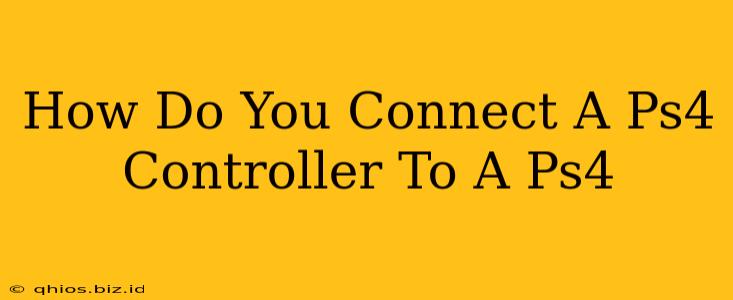Connecting your PS4 controller to your PlayStation 4 console is usually a straightforward process. However, there are a few scenarios to consider, depending on whether you're setting up your console for the first time, dealing with a new controller, or experiencing connection issues. This guide will walk you through each situation.
Connecting Your PS4 Controller for the First Time
If you're setting up your PS4 for the first time, connecting the controller is part of the initial setup process. The console will guide you through it. Generally, you'll need to:
- Ensure your PS4 is powered on: The console needs to be turned on to detect the controller.
- Connect the USB cable: Plug the small end of the USB cable into the controller and the other end into one of the USB ports on your PS4 console.
- Follow on-screen prompts: Your PS4 will recognize the controller and guide you through the initial setup, including creating a user profile. This typically involves pressing the PS button on the controller.
Once the setup is complete, your controller should be wirelessly connected to your console.
Connecting a New PS4 Controller
Connecting a brand new PS4 controller is similar to the initial setup. The process is generally the same:
- Charge the controller: New controllers often have low battery power. Connect the controller to your PS4 with a USB cable and let it charge for a few hours.
- Use a USB cable: Connect the controller to your PS4 console via a USB cable.
- Press the PS button: Once connected, press the PS button located in the center of the controller. The light bar on the controller will flash, indicating it is connecting.
Troubleshooting Connection Issues
If you're experiencing problems connecting your PS4 controller, try these steps:
Check the USB Cable:
- Test the cable: Try a different USB cable to rule out a faulty cable as the cause.
- Check the connections: Make sure the cable is securely plugged into both the controller and the console.
Battery Issues:
- Charge your controller: A low battery can prevent successful connection.
- Replace batteries (if applicable): If using a rechargeable battery pack, ensure it's fully charged.
Bluetooth Interference:
- Restart your PS4: A simple restart can sometimes resolve connection problems.
- Remove other Bluetooth devices: Other Bluetooth devices nearby could interfere with the connection. Try turning them off temporarily.
Controller Registration Issues:
- Try another USB port: Test a different USB port on your PS4.
- Re-pair the controller: Sometimes, you might need to re-pair the controller. Refer to your PS4's manual or online resources for instructions on how to re-pair.
If you've tried all of these steps and are still having trouble, consider contacting PlayStation support for further assistance. They can provide more specific troubleshooting guidance based on your particular situation.