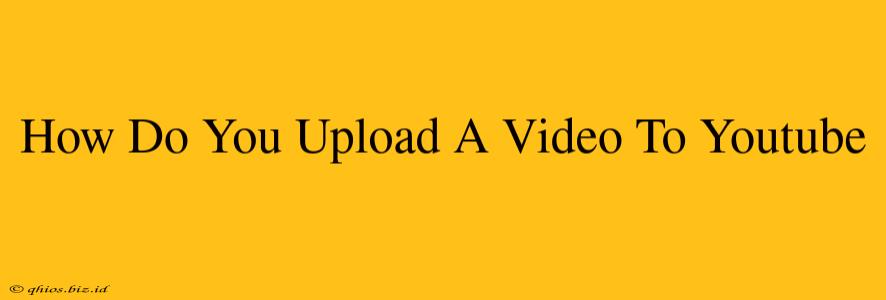Uploading your videos to YouTube is easier than you think! This guide walks you through the process, covering everything from preparation to optimization for maximum views.
Getting Started: Before You Upload
Before hitting that upload button, take a few minutes to prepare your video for success. This crucial step will significantly impact its performance.
1. Optimize Your Video File
- Choose the Right Format: YouTube accepts a variety of formats, but MP4 is generally recommended for its compatibility and quality.
- Resolution Matters: Higher resolution (like 1080p or even 4K) generally looks better, but consider your target audience and upload speed. A lower resolution might be a better option for faster uploads and broader compatibility.
- File Size: Larger files take longer to upload. Consider compressing your video using a free online tool or video editing software if necessary to reduce file size without significantly impacting quality.
2. Craft a Compelling Title and Description
Your title and description are crucial for discoverability. Think about what keywords people would use to search for your video.
- Keyword Research: Spend some time brainstorming relevant keywords. Tools are available online to help with this.
- Compelling Title: Make it concise, informative, and attention-grabbing. Include your main keywords naturally.
- Detailed Description: Write a thorough description that includes relevant keywords, timestamps for key sections (if applicable), links to related content, and a call to action.
3. Create an Eye-Catching Thumbnail
Your thumbnail is the first thing viewers see. Make it visually appealing and representative of your video content. A high-quality, custom thumbnail will significantly improve your click-through rate.
Uploading Your Video to YouTube
Now for the main event!
- Log in to your YouTube account. If you don't have one, create a free account.
- Click the "Create" button (usually in the top right corner).
- Select "Upload Video."
- Choose your video file.
- Add a title, description, and tags. Remember to use the optimized title and description you prepared earlier. Tags help YouTube understand your video's content.
- Select a category. This helps viewers find your video.
- Set visibility settings. Choose between Public (anyone can see), Unlisted (only those with the link can see), and Private (only you can see).
- Add your thumbnail. Upload your custom thumbnail image.
- Review your settings and click "Upload."
Post-Upload Optimization
Once uploaded, don't stop there!
- Engage with Comments: Respond to comments and foster a community around your video.
- Promote Your Video: Share your video on social media and other platforms to increase views.
- Analyze Your Performance: Use YouTube Analytics to track your video's performance and identify areas for improvement.
By following these steps, you'll be well on your way to successfully uploading and promoting your videos on YouTube! Remember, consistent effort and quality content are key to building a successful YouTube channel.