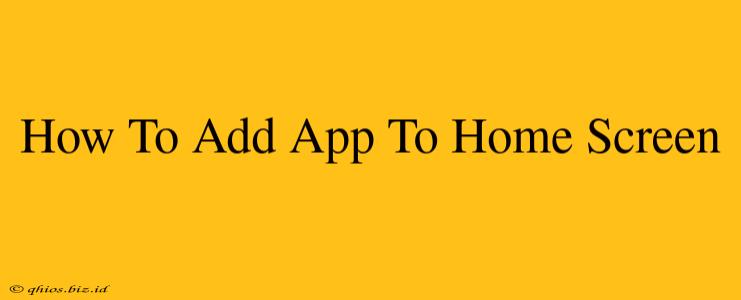Adding apps to your home screen makes them easily accessible. This guide shows you how, regardless of your device.
Adding Apps on iOS (iPhone and iPad)
Adding apps to your iPhone or iPad home screen is straightforward:
-
Locate the App: Open the App Store and find the app you want to add. Tap "Get" to download it.
-
Open the App: Once downloaded, tap the app's icon to open it.
-
(Automatic Addition): Usually, iOS automatically adds the app to your home screen after the first launch. You'll find it on one of your home screen pages.
-
Manual Addition (if needed): If the app doesn't automatically appear, you can manually add it from your app library:
- Go to the App Library: Swipe right from your home screen until you see the App Library.
- Find the App: Locate the app you want to add.
- Tap and Hold: Long-press the app's icon.
- Add to Home Screen: You should see an option to "Add to Home Screen." Tap it.
Adding Apps on Android
Android devices offer slightly different methods depending on the manufacturer and Android version, but the general process is similar:
-
Download the App: Find the app you want in the Google Play Store and tap "Install."
-
Open the App: After installation, open the app.
-
(Automatic Addition): Most Android devices automatically add the app to your home screen or app drawer after installation.
-
Manual Addition (if needed): If the app doesn't appear on your home screen, you can typically add it from your app drawer:
- Open the App Drawer: This is usually found by swiping up from the bottom of your screen.
- Find the App: Locate the app icon.
- Tap and Hold: Long-press the app icon.
- Drag to Home Screen: Drag the icon to an empty spot on your home screen.
Troubleshooting Tips
- Check Your App Drawer: If you can't find the app on your home screen, it's likely in your app drawer.
- Restart Your Device: A simple restart can sometimes resolve app-related issues.
- Check for Updates: Ensure your operating system and the app itself are updated to the latest versions.
- Device-Specific Instructions: For more detailed instructions, consult your device's user manual or search online for help specific to your phone model (e.g., "How to add apps to home screen Samsung Galaxy S23").
This guide provides general instructions; minor variations may exist depending on your specific device and operating system version. Remember to always download apps from trusted sources like the official app stores.