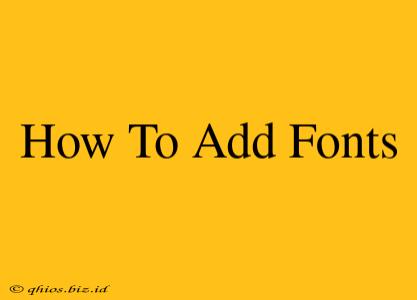Adding new fonts can dramatically change the look and feel of your documents, websites, and applications. This guide covers the process for various operating systems and applications, ensuring you can easily personalize your digital experience.
Adding Fonts on Windows
Windows offers a straightforward method for installing new fonts. Here's how:
Method 1: Using the Fonts Settings
- Locate the font file: Download your desired font file (typically
.ttfor.otf). - Open the Fonts settings: Search for "Fonts" in the Windows search bar and select the "Fonts" settings app.
- Add a font: Click "Add a font family" and navigate to the location of your downloaded font file. Select the file and click "Open."
- Verify installation: Your newly installed font should now appear in the list. You can search for it by name to confirm.
Method 2: Directly Copying the Font File
- Find the Windows Fonts folder: This is typically located at
C:\Windows\Fonts. - Copy the font file: Copy your downloaded font file and paste it into this folder.
- System restart (sometimes required): Windows may require a restart for the new font to be fully recognized by all applications.
Adding Fonts on macOS
macOS also provides a user-friendly way to install custom fonts. Follow these steps:
- Download the font file: Obtain your chosen font file.
- Double-click the font file: This will automatically open the font file in the Font Book application.
- Install the font: Font Book will display the font's details. Click "Install Font" to add it to your system.
Adding Fonts in Specific Applications (e.g., Adobe Photoshop, Microsoft Word)
While the above methods add fonts system-wide, some applications might allow for adding fonts directly within their interface. Consult your application's help documentation or online resources for specific instructions. Often, there's an option under preferences or settings related to fonts.
Important Considerations:
- Font licensing: Always respect the licensing terms of the fonts you download and use. Some fonts are free for personal use only, while others require a license for commercial purposes.
- Font formats: Common font formats include TrueType (.ttf) and OpenType (.otf). Most systems support these formats.
- Troubleshooting: If you encounter issues, ensure your font file is not corrupted and that you have the necessary permissions to install fonts. Restarting your computer might resolve temporary glitches.
By following these simple steps, you can easily expand your font library and personalize your digital creations. Remember to always check the license agreements for any fonts you download.