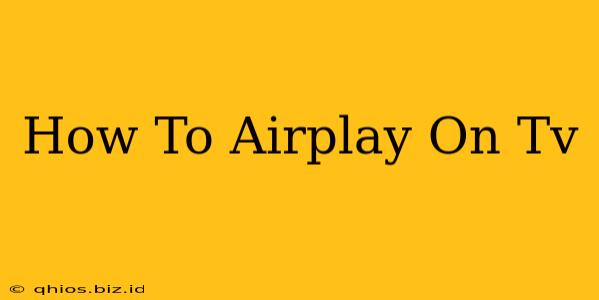AirPlay is a fantastic feature that lets you stream content from your Apple device (iPhone, iPad, or Mac) to your Apple TV or smart TV with AirPlay 2 support. This guide will walk you through the process, covering troubleshooting tips along the way.
Getting Started: Prerequisites
Before you begin, ensure you have the following:
- An Apple device: iPhone, iPad, or Mac running the latest iOS or macOS.
- A compatible TV: Apple TV is the easiest method, but many smart TVs now support AirPlay 2. Check your TV's specifications or manual to confirm compatibility.
- A strong Wi-Fi connection: A stable network is crucial for smooth streaming. Both your Apple device and your TV need to be connected to the same Wi-Fi network.
AirPlaying from Your Apple Device to Apple TV
This is the simplest method.
- Ensure your Apple TV is on and connected to the same Wi-Fi network as your Apple device.
- Open the app containing the content you wish to AirPlay (e.g., Photos, Videos, Netflix).
- Locate the AirPlay icon. This usually looks like a rectangle with a triangle pointing upwards. It's typically found in the control center (swipe down from the top-right corner on iPhones/iPads) or within the app's playback controls.
- Tap the AirPlay icon.
- Select your Apple TV from the list of available devices.
- Start streaming!
AirPlaying to a Smart TV with AirPlay 2
If your smart TV supports AirPlay 2, the process is very similar:
- Verify AirPlay 2 is enabled on your smart TV. Check your TV's settings menu. The exact location will depend on the TV's manufacturer.
- Follow steps 2-6 from the "AirPlaying from your Apple Device to Apple TV" section above. Your smart TV should appear in the list of AirPlay devices.
Troubleshooting Common AirPlay Issues
- "Device Not Found": Double-check that both your Apple device and your TV are connected to the same Wi-Fi network. Restart both devices if necessary. Ensure your TV's AirPlay 2 (or equivalent) feature is turned on.
- Poor Streaming Quality: A weak Wi-Fi signal is the most common culprit. Try moving closer to your router or improving your Wi-Fi network's strength. Closing unnecessary apps on your Apple device can also help free up bandwidth.
- AirPlay Icon Missing: Make sure your Apple device is running the latest software. Sometimes, a simple device restart can resolve this issue.
Expanding Your AirPlay Experience
Once you've mastered the basics of AirPlaying, explore more features! Experiment with different apps and content to see what works best for you. Enjoy the convenience and flexibility that AirPlay offers!