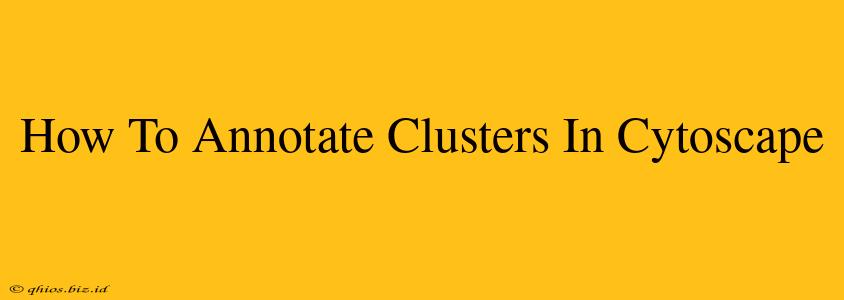Cytoscape's strength lies in its ability to visualize complex networks. But a network of hundreds or thousands of nodes can quickly become overwhelming. This is where clustering algorithms and annotation become invaluable. This guide will walk you through annotating clusters within your Cytoscape network, enhancing visualization and analysis.
Understanding the Importance of Cluster Annotation
Before diving into the specifics, let's clarify why annotating clusters matters. Imagine a protein-protein interaction network. Clustering reveals groups of proteins that likely function together. Annotating these clusters – assigning them meaningful labels or colors – allows you to:
- Improve Visual Clarity: Quickly distinguish different functional modules within the network.
- Facilitate Interpretation: Easily identify and analyze the characteristics of each cluster.
- Support Hypothesis Generation: Discover potential relationships between clusters and biological processes.
- Enhance Communication: Clearly communicate your findings to colleagues and in publications.
Methods for Annotate Clusters in Cytoscape
There are several ways to annotate your clusters in Cytoscape, depending on how your clusters were generated and the desired level of annotation.
1. Using Cluster Attributes Directly (Ideal for Built-in Clustering)
If you used Cytoscape's built-in clustering algorithms (like MCL or MCODE), the algorithm often adds a cluster attribute directly to your network nodes. This is the simplest approach:
- Check for Cluster Attributes: In the Cytoscape Control Panel, navigate to your network's table. Look for columns with names like "cluster," "group," or similar. These columns represent cluster assignments.
- Use the Style Panel: In the Style panel, map the cluster attribute to a visual property like node color or node label. This automatically assigns different colors or labels to each cluster. You can customize the color palette or label format for optimal clarity.
2. Manual Annotation based on Cluster Membership (For External Clustering)
If you used an external clustering tool, you might need to manually add cluster information to your Cytoscape network.
- Import Cluster Data: Ensure your cluster assignments are in a file (e.g., a CSV) where each node has a corresponding cluster ID.
- Import Table: In Cytoscape, import this table as a new table. Make sure the node identifiers match your network's node identifiers.
- Merge Tables: Merge this table with your network's table.
- Style based on Cluster ID: As in the previous method, use the Style panel to map the new cluster ID column to visual properties (color, label, shape, etc.).
3. Advanced Annotation Techniques
For more complex scenarios, consider these strategies:
- Create Cluster Summaries: Calculate summary statistics (e.g., average degree, number of nodes) for each cluster and add these as new columns to the node table. You can then use these statistics for further annotation.
- Use Node Labels: Add informative labels to nodes based on the cluster they belong to and any other relevant information.
- Utilize Legends: Create a legend that explains the color scheme or labeling used to represent your clusters.
Choosing the Right Annotation Strategy
The best method depends on your specific needs and the structure of your data. Consider factors like the complexity of your network, the clustering algorithm employed, and the type of information you want to convey. Experiment with different approaches to find the most effective way to visualize and annotate your clusters in Cytoscape. Remember, clear and informative annotation significantly enhances the value of your network analysis.