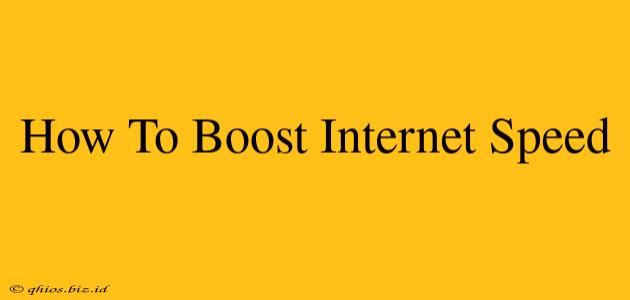Is your internet speed slower than a snail in molasses? Don't despair! A sluggish connection can be incredibly frustrating, impacting everything from streaming movies to working from home. This guide provides actionable steps to diagnose and fix common internet speed issues, helping you get back online – fast!
Understanding Your Internet Speed
Before diving into solutions, it's crucial to understand what factors influence your internet speed. Your internet speed is measured in bits per second (bps) or more commonly, Megabits per second (Mbps) and Gigabits per second (Gbps). Several factors affect this crucial metric:
- Your Internet Plan: Check your internet service provider's (ISP) advertised speed. Are you consistently getting what you're paying for? If not, contact your ISP.
- Network Congestion: Peak usage times (evenings and weekends) often lead to slower speeds due to increased network traffic.
- Hardware Limitations: Outdated routers, modems, or even your computer itself can bottleneck your connection.
- Interference: Wireless signals can be disrupted by physical obstructions (walls, furniture) and other electronic devices.
- Malware & Viruses: Hidden programs can consume significant bandwidth, slowing down your internet speed.
Simple Steps to Boost Your Internet Speed
Let's tackle some straightforward solutions you can implement immediately:
1. Restart Your Modem and Router
This age-old trick often works wonders. Unplug both your modem and router, wait 30 seconds, plug the modem back in, wait until it's fully operational, and then plug the router back in. This simple reset can clear temporary glitches and improve performance.
2. Check for Device Interference
Identify potential sources of interference near your router, such as cordless phones, microwaves, or other Wi-Fi networks. Moving your router to a more central location, away from these devices, can significantly improve your signal strength.
3. Optimize Your Router Placement
The placement of your router drastically affects Wi-Fi performance. Avoid placing it in corners, behind furniture, or near metallic objects. Consider using a Wi-Fi extender or mesh network system for better coverage in larger homes.
4. Run a Speed Test
Use a reliable online speed test (many are available for free) to measure your actual download and upload speeds. Compare these results to your ISP's advertised speeds. Inconsistencies indicate a potential problem that requires further investigation.
5. Update Your Router's Firmware
Manufacturers regularly release firmware updates that improve performance, security, and stability. Check your router's manual or the manufacturer's website for instructions on how to update your router's firmware.
Advanced Troubleshooting for Persistent Issues
If the simple steps above don't resolve your slow internet speeds, you may need to consider more advanced troubleshooting:
1. Check for Malware and Viruses
Run a full system scan with your antivirus software. Malware can consume significant bandwidth and degrade your internet performance.
2. Upgrade Your Hardware
Outdated hardware, such as an old modem or router, can significantly limit your internet speed. Consider upgrading to a newer model compatible with your internet plan.
3. Contact Your ISP
If you've exhausted all other options and your internet speed remains slow, contact your internet service provider. They can help diagnose problems with your internet connection, troubleshoot potential outages, or even suggest upgrading your plan for faster speeds.
By following these steps, you can effectively diagnose and resolve most internet speed issues, enjoying a significantly faster and more reliable online experience. Remember, a little troubleshooting can go a long way!