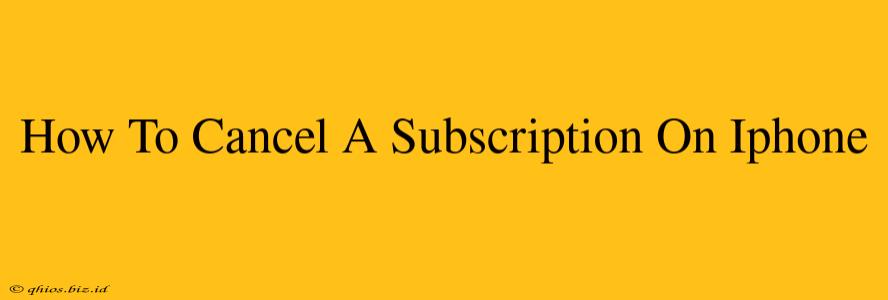Tired of unwanted recurring charges on your iPhone? This guide will walk you through the easy steps to cancel any subscription, whether it's a streaming service, a magazine, or a cloud storage plan. We'll cover everything you need to know to regain control of your finances and digital life.
Locating Your Subscriptions:
First things first: you need to find the subscription you want to cancel. Apple makes this relatively straightforward:
Step 1: Access the App Store: Open the App Store app on your iPhone.
Step 2: Access Your Account: Tap your profile icon in the top right corner.
Step 3: View Subscriptions: Scroll down and tap "Subscriptions." You'll see a list of all your active subscriptions.
Canceling Your Subscription:
Once you've located the subscription you wish to cancel, follow these steps:
Step 1: Select the Subscription: Tap on the subscription you want to cancel.
Step 2: Cancel the Subscription: You'll see details about the subscription, including the renewal date and payment method. Look for a button that says "Cancel Subscription" or something similar. Tap it.
Step 3: Confirm Cancellation: Apple might ask you to confirm your cancellation. Follow the on-screen prompts to complete the process. Sometimes, you'll have the option to cancel immediately or at the end of your current billing cycle.
What Happens After Cancellation?
- Access: You'll typically retain access to the service until the end of your current billing period.
- Refunds: Cancelling a subscription usually doesn't result in a refund for the current billing cycle. Contact the app provider directly if you believe you are entitled to a refund.
- Reactivation: You can usually resubscribe to the service at any time.
Troubleshooting Common Issues:
- Can't Find the "Cancel" Button: If you don't see a clear "Cancel Subscription" button, the app might manage subscriptions through its own app or website. Check the app's settings or help section for instructions.
- Subscription Not Listed: If a subscription isn't appearing in your App Store subscriptions list, it might have been purchased through a different app store, like Google Play (if applicable), or directly through the service provider's website. Check your payment statements and contact the service provider if needed.
Beyond the App Store:
Remember, subscriptions purchased outside the App Store, such as through a company's website or a different app, require cancellation through that platform. Always carefully review the terms and conditions of any subscription service.
This guide provides a comprehensive overview of canceling iPhone subscriptions. Remember to always check the specific instructions provided by the app or service you're using. If you encounter any significant difficulties, contacting Apple Support or the service provider directly is always a good option.