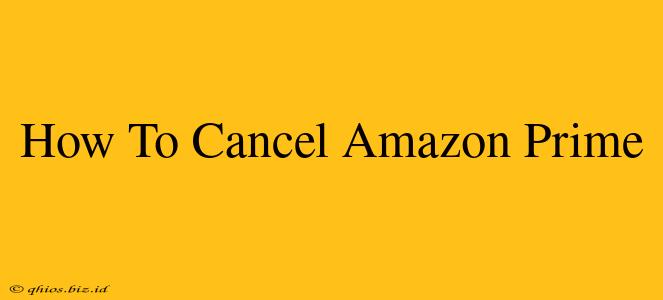Are you looking to cancel your Amazon Prime membership? Whether you're reconsidering the benefits or simply no longer need the service, knowing how to cancel is crucial. This guide provides a clear, step-by-step process to help you cancel your Amazon Prime subscription easily.
Understanding Your Amazon Prime Membership Before Cancellation
Before you jump into the cancellation process, it's important to understand a few things:
- Timing is Key: Cancelling before your renewal date avoids further charges. Check your account to see when your next payment is due.
- Benefits You'll Lose: Remember that cancelling means losing access to Prime benefits like free shipping, Prime Video streaming, Prime Reading, and more.
- Refunds: You may be eligible for a refund depending on your circumstances and the timing of your cancellation. Amazon's policies on refunds vary. Check their help section for the most up-to-date information.
How to Cancel Your Amazon Prime Membership on a Desktop or Laptop
Follow these steps to cancel your Amazon Prime membership using a computer:
- Log in: Go to the Amazon website and log in to your account.
- Access Your Account: Hover over "Account & Lists" in the upper right corner and select "Your Account."
- Find Your Prime Membership: Locate the "Memberships & Subscriptions" section and click on "Manage Prime Membership."
- Initiate Cancellation: Look for an option that says "End Membership" or something similar. Click on it.
- Confirm Cancellation: Amazon will likely prompt you to confirm your cancellation. Carefully review any information provided and confirm your decision. They may ask for a reason for cancellation – this feedback helps Amazon improve.
How to Cancel Your Amazon Prime Membership on a Mobile Device (App)
Cancelling via the mobile app is equally straightforward:
- Open the Amazon App: Launch the Amazon app on your smartphone or tablet.
- Access Your Account: Locate and tap your account icon (usually a person silhouette).
- Navigate to Prime: Find the "Your Amazon Prime" or similar section. This might be under "Memberships & Subscriptions."
- Initiate Cancellation: Tap on "Manage Membership" then look for an option like "End Membership" or "Cancel Membership."
- Confirm Cancellation: Confirm your decision to cancel. The app may ask for your reason for leaving.
What Happens After You Cancel?
After cancelling, you'll retain access to your Prime benefits until your next billing cycle. You won't be charged again. Remember that you can always rejoin Amazon Prime in the future if you change your mind.
Troubleshooting Cancellation Issues
If you encounter problems cancelling your membership, consider these points:
- Contact Amazon Support: If you're unable to cancel through the website or app, reach out to Amazon customer support directly. They can help troubleshoot any issues.
- Check Your Payment Method: Ensure your payment information is up-to-date and accurate. Problems with your payment method might interfere with the cancellation process.
- Look for Hidden Charges: Make sure you've cancelled all related subscriptions, such as channels added to your Prime Video account.
By following these steps, you can successfully cancel your Amazon Prime membership and regain control of your spending. Remember to always double-check your account to ensure the cancellation is complete.