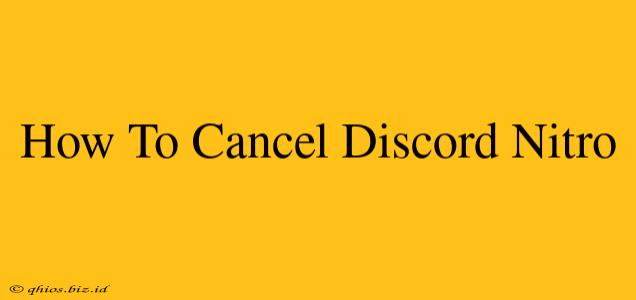Are you looking to cancel your Discord Nitro subscription? Perhaps the features aren't meeting your needs, or you're simply looking to save some money. Whatever the reason, canceling your Nitro subscription is a straightforward process. This guide will walk you through the steps, regardless of whether you're using a desktop computer or a mobile device.
Cancelling Discord Nitro on Desktop
Step 1: Access Your Discord Settings:
First, open your Discord application on your desktop. Click on the gear icon next to your username in the bottom left corner. This will open your User Settings.
Step 2: Navigate to Billing:
In your User Settings, find the "Billing" section. It's usually located in the left-hand sidebar menu. Click on it to proceed.
Step 3: Manage Your Subscription:
You'll now see a summary of your Nitro subscription, including your plan and payment information. Look for a button or link that says "Manage," "Cancel Subscription," or something similar. Click on this option.
Step 4: Confirm Cancellation:
Discord may ask you to confirm your cancellation. They might offer reasons for canceling or try to entice you to stay. Carefully review any information presented and click the button to confirm your cancellation. Remember, once canceled, you will lose access to Nitro benefits at the end of your current billing cycle.
Step 5: Verification (If Applicable):
Depending on your payment method and Discord's security protocols, you might be asked to verify your identity or provide additional confirmation. Follow the on-screen instructions to complete this step.
Cancelling Discord Nitro on Mobile (Android & iOS)
The process is largely similar on mobile devices, although the exact menu navigation might differ slightly depending on your operating system and app version.
Step 1: Open Discord and Access Settings:
Open the Discord mobile app and tap your profile picture or icon in the bottom right corner.
Step 2: Find the "Nitro" or "Billing" Section:
Navigate to the settings menu. You should find a section related to "Nitro," "Billing," or "Payments". The exact wording might vary.
Step 3: Manage or Cancel Your Subscription:
Within this section, you'll find options to manage your subscription. Look for buttons or links that allow you to manage, cancel, or end your subscription.
Step 4: Confirm Cancellation and Verification:
Similar to the desktop process, you'll need to confirm your cancellation. Follow the on-screen prompts to complete this action. You may also need to verify your identity through a secondary authentication method.
Important Considerations After Cancellation
- Billing Cycle: Your Nitro benefits will continue until the end of your current billing cycle.
- Refunds: Discord generally doesn't offer refunds for unused portions of your subscription.
- Reactivation: You can always reactivate your Nitro subscription in the future if you change your mind.
By following these steps, you can successfully cancel your Discord Nitro subscription. Remember to double-check your settings after the process to ensure the cancellation was successfully processed.