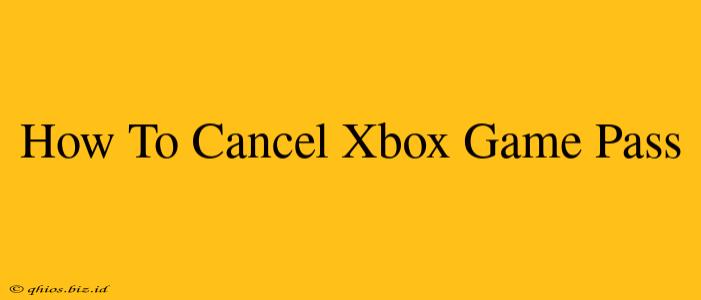Are you looking to cancel your Xbox Game Pass subscription? Whether you're finding it too expensive, have finished playing your desired games, or simply want to take a break, knowing how to cancel is essential. This guide provides a clear, step-by-step process for canceling your Xbox Game Pass subscription on various devices.
Cancelling on Your Xbox Console
Cancelling your Xbox Game Pass subscription directly on your console is straightforward. Here's how:
- Power on your Xbox console and navigate to the "Profile & system" section.
- Select "Settings".
- Choose "Account".
- Select "Payments & billing".
- You'll see your active subscriptions. Find your Xbox Game Pass subscription.
- Select "Manage" next to your subscription.
- Choose "Cancel membership".
- Confirm your cancellation. You'll likely be prompted to confirm one final time before the cancellation is processed.
Cancelling on Your Windows PC
If you primarily access Game Pass through your Windows PC, here's how to cancel:
- Open the Xbox app on your Windows PC.
- Click on your profile picture in the upper right corner.
- Select "Settings".
- Choose "Account".
- Navigate to "Subscriptions".
- Select your Xbox Game Pass subscription.
- Click "Cancel membership" and follow the on-screen prompts to confirm.
Cancelling Through the Xbox Website
You can also cancel your Xbox Game Pass subscription directly through the Xbox website:
- Go to the official Xbox website and log in using your Microsoft account.
- Navigate to your account profile (usually found in the upper right corner).
- Select "Payments & billing".
- Find your Xbox Game Pass subscription.
- Click "Manage" and then "Cancel membership". Confirm your cancellation to finalize the process.
Important Considerations Before Cancelling
- Expiration Date: Remember that you'll still have access to your Game Pass benefits until your current billing cycle ends.
- Downloaded Games: Games downloaded through Game Pass will no longer be playable once your subscription lapses unless you purchase them individually.
- Reactivation: You can always reactivate your Xbox Game Pass subscription at any time.
Troubleshooting Cancellation Issues
If you encounter any problems cancelling your subscription, consider these troubleshooting steps:
- Check your billing information: Ensure your payment method is up-to-date and accurate.
- Contact Xbox Support: If you're still experiencing difficulties, contact Xbox support for assistance. They can help resolve any technical issues you might be facing.
By following these steps, you can easily cancel your Xbox Game Pass subscription and manage your gaming budget effectively. Remember to always double-check your cancellation to avoid unintended charges.