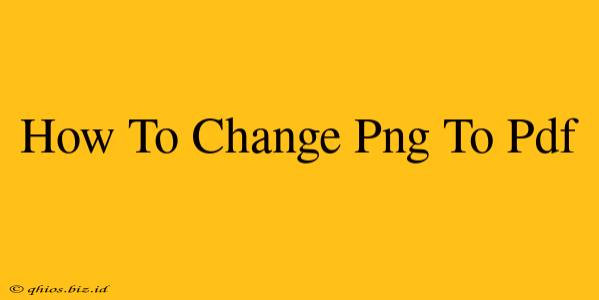Converting PNG images to PDF format is a common task, whether you're creating a digital portfolio, combining images for a presentation, or simply needing a more versatile file type. This guide provides several easy methods to achieve this conversion, catering to different technical skill levels and software availability.
Method 1: Using Online Converters (Easiest Method)
For a quick and straightforward conversion, numerous free online tools are available. These services generally require you to upload your PNG image, select PDF as the output format, and then download the converted file.
Pros:
- No software installation required: Perfect for single conversions or users without dedicated software.
- Often free: Many options provide basic conversion services without any cost.
- Easy to use: The process is typically intuitive and requires minimal technical expertise.
Cons:
- Potential security concerns: Uploading files to an online service always carries a small security risk. Choose reputable websites with good security practices.
- File size limitations: Some free services may restrict the size of files you can upload.
- Internet connection required: An active internet connection is essential for this method.
Method 2: Using Microsoft Word (For Windows Users)
If you're a Windows user and have Microsoft Word installed, this offers a convenient built-in solution.
Steps:
- Open a new Word document.
- Insert your PNG image: Go to the "Insert" tab and select "Pictures." Navigate to your PNG file and insert it.
- Adjust image size and position (optional).
- Save as PDF: Click "File" > "Save As." Choose "PDF" as the file type and save your document.
Pros:
- No additional software needed: Leverages existing software most Windows users already have.
- Allows for additional editing: You can easily add text or other elements before saving as a PDF.
Cons:
- Limited to Word users: This method is only suitable for those who have Microsoft Word.
- Might add extra file size: The resulting PDF may be slightly larger than a direct PNG-to-PDF conversion.
Method 3: Using Adobe Acrobat (For Advanced Users)
Adobe Acrobat is a professional PDF editor, offering superior control and features. If you have access to Acrobat, it's an excellent choice for converting PNG to PDF. This method provides the highest level of quality and control.
Pros:
- High-quality conversion: Acrobat typically produces higher-quality PDFs.
- Advanced features: Allows for further editing and manipulation of the PDF.
Cons:
- Requires Adobe Acrobat: This is a paid software application.
- Steeper learning curve: It may take some time to master Acrobat's interface.
Choosing the Right Method
The best method depends on your needs and resources. For a quick, single conversion, online converters are ideal. If you have Microsoft Word, that's a convenient alternative. For professional-level control and high-quality outputs, Adobe Acrobat is the superior choice. Remember to always prioritize security when using online services.