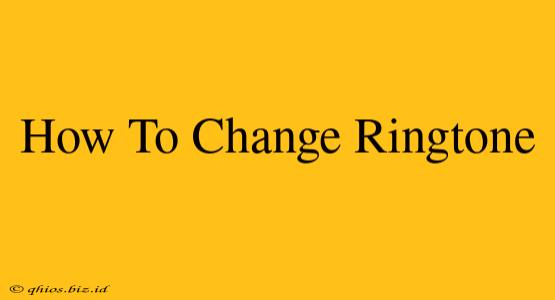Changing your ringtone can personalize your phone and make it instantly recognizable. This guide covers the basics for Android and iPhone, helping you find the perfect sound to match your mood.
Android Ringtone Change: A Step-by-Step Guide
Android devices offer a variety of ways to customize your ringtone. Here's a common method:
-
Locate Settings: Find the "Settings" app on your phone's home screen or app drawer. It usually looks like a gear or cogwheel.
-
Navigate to Sound: Within Settings, look for "Sound" or "Sound & Vibration." The exact name might vary slightly depending on your Android version and phone manufacturer.
-
Select Ringtone: Once in the Sound settings, you'll see an option for "Ringtone" or "Phone Ringtone." Tap on it.
-
Choose Your Sound: You'll now see a list of available ringtones. These include pre-installed options and any ringtones you've downloaded. Select your preferred ringtone by tapping on it. You can often preview the sound before selecting it.
-
Confirm Your Selection: After choosing your ringtone, a confirmation prompt might appear. Tap "OK" or a similar button to save your changes.
Adding Custom Ringtones on Android:
If you want to use a song or audio file as your ringtone:
- Transfer the File: First, make sure the audio file (.mp3, .wav, etc.) is on your phone's internal storage.
- Select the File: In the ringtone selection screen (step 4 above), you should have an option to browse your files. Choose the location where you saved the audio file.
- Set as Ringtone: Select the file, and it should be added to the list of available ringtones.
iPhone Ringtone Change: A Simple Process
Changing your iPhone ringtone is equally straightforward:
-
Open Settings: Locate and open the "Settings" app, represented by a gray icon with gears.
-
Access Sounds & Haptics: Scroll down and tap on "Sounds & Haptics."
-
Select Ringtone: Under "Sounds & Haptics," you'll find "Ringtone." Tap on this option.
-
Choose Your Ringtone: You'll be presented with a selection of pre-installed ringtones. Choose the one that suits you. You can preview each ringtone before making your selection.
-
Save Changes: Your new ringtone will be automatically applied.
Adding Custom Ringtones on iPhone:
Adding a custom ringtone on an iPhone usually requires using iTunes (or a comparable music management tool on your computer) and syncing it to your device. The process can involve converting the audio file to a compatible format (like M4R). While easily done, this method is beyond the scope of this concise guide, but many online tutorials offer detailed instructions.
Troubleshooting Ringtone Issues
If you encounter problems changing your ringtone, try these simple steps:
- Restart your phone: A simple restart often resolves minor software glitches.
- Check for updates: Ensure your phone's operating system is up-to-date.
- Check storage space: Insufficient storage can sometimes interfere with ringtone changes.
By following these steps, you can easily update your ringtone and enjoy a more personalized mobile experience. Remember to check your phone's specific model instructions if you encounter any difficulties.