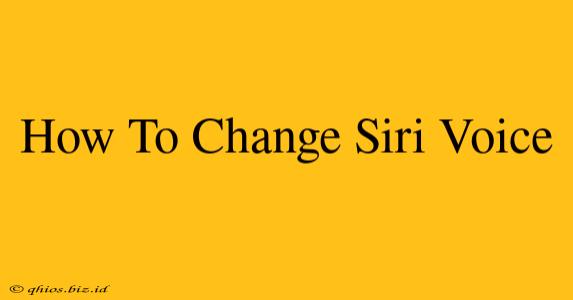Want to give Siri a new voice? It's easier than you think! This guide shows you how to quickly and easily change Siri's voice on your Apple device. We'll cover different devices and highlight the key steps to ensure a smooth experience.
Changing Siri's Voice on iPhone and iPad
Siri's voice options provide personalization and accessibility. Here's how to adjust them on your iOS device:
Step 1: Accessing Siri Settings:
Open the Settings app on your iPhone or iPad. Then, tap on Siri & Search.
Step 2: Selecting Siri Voice:
Under the "Siri & Search" menu, you'll find the Siri Voice option. Tap on it.
Step 3: Choosing a New Voice:
You'll now see a list of available Siri voices. Select the one you prefer. Apple regularly updates the available voices, so explore your options! You can also choose the desired language here.
Step 4: Testing the New Voice:
After selecting your preferred voice, test it out by asking Siri a question. This ensures that the change was applied correctly.
Changing Siri's Voice on Mac
Switching Siri's voice on your macOS device is equally straightforward:
Step 1: Opening System Preferences:
Go to System Preferences on your Mac.
Step 2: Accessing Siri Settings:
Click on the Siri icon.
Step 3: Selecting Voice:
Locate the Siri Voice settings. Choose your preferred voice and language from the dropdown menu.
Step 4: Confirmation:
Test Siri to ensure the new voice is active.
Troubleshooting and FAQs
Q: Why can't I see all the Siri voices?
A: The available Siri voices depend on your device's software version and region settings. Ensure your device has the latest software update installed. Also, check your region settings within the Language & Region section of your device's settings.
Q: Can I change Siri's voice back to the original one?
A: Absolutely! Simply follow the same steps outlined above and choose your original preferred voice from the list.
Q: My Siri voice isn't changing. What should I do?
A: Try restarting your device. If the issue persists, check for software updates and ensure you have a stable internet connection. If problems continue, contact Apple Support.
This guide provides a comprehensive approach to changing Siri's voice across various Apple devices. Remember to regularly check for updates to access the latest voice options. Enjoy experimenting with the different voices available!