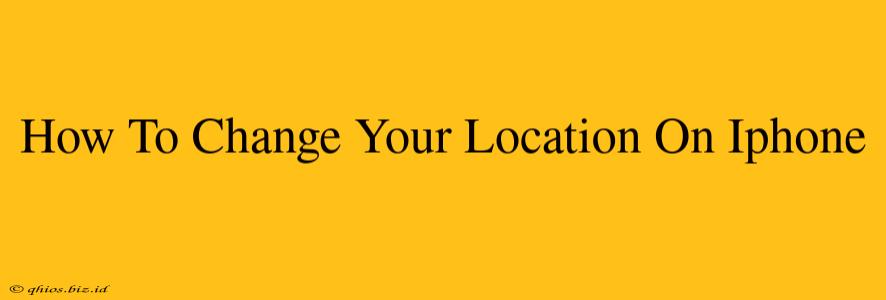Changing your iPhone's location can be useful for various reasons, from accessing region-specific content to enhancing privacy. This guide will walk you through several methods, explaining the differences and helping you choose the best option for your needs.
Understanding Location Services on iPhone
Before diving into the methods, it's crucial to understand how location services work on your iPhone. Your device uses a combination of GPS, Wi-Fi, and cellular data to determine your location. This information is then used by apps and services that require location access. You have granular control over which apps can access your location, and you can even disable location services entirely.
Key Considerations:
- Accuracy: Different methods offer varying degrees of location accuracy. Using GPS provides the most precise location, while Wi-Fi triangulation might be less accurate.
- Privacy: Be mindful of the privacy implications of changing your location. Some methods might be more privacy-friendly than others.
- App Permissions: Ensure you review and manage the location permissions for individual apps to control what data they access.
Methods to Change Your iPhone's Location
Here are the primary ways to alter your iPhone's perceived location:
1. Using Location Services Settings (for precise location)
This is the standard way to manage location access for individual apps. You're not changing your physical location; you're changing which apps can see your location.
Steps:
- Go to Settings > Privacy & Security > Location Services.
- Toggle Location Services to ON or OFF (completely disabling location).
- Scroll down and select an app. Choose between:
- While Using the App: The app only accesses your location while open.
- Always: The app accesses your location even when closed.
- Never: The app never accesses your location.
2. Using a VPN (for changing your region virtually)
A Virtual Private Network (VPN) masks your IP address, making it appear as if you're in a different location. This is useful for accessing region-restricted content, but it doesn't directly change your device's GPS location.
Important Note: Always use a reputable VPN service.
How it works: The VPN reroutes your internet traffic through a server in your chosen location, changing your IP address and giving the appearance of a different geographical location. This affects apps and websites that rely on IP address geolocation.
3. Using Location Spoofing Apps (Use with Caution!)
Disclaimer: Using location spoofing apps can violate app store terms of service and may have security implications. Use these apps with extreme caution and at your own risk. Their legality and functionality can vary. We do not endorse or recommend any specific location spoofing app.
These apps attempt to override your device's actual location with a chosen coordinate. However, they often conflict with the iPhone's security mechanisms and their effectiveness can be inconsistent.
Choosing the Right Method
The best method depends on your needs:
- For precise control over app location access: Use the built-in Location Services settings.
- For accessing region-restricted content: Use a VPN.
- For changing your GPS location (risky and not recommended): Consider the potential consequences before using location spoofing apps.
This guide provides a comprehensive overview of how to manage and change your iPhone's location. Remember to prioritize your privacy and security when making these changes.