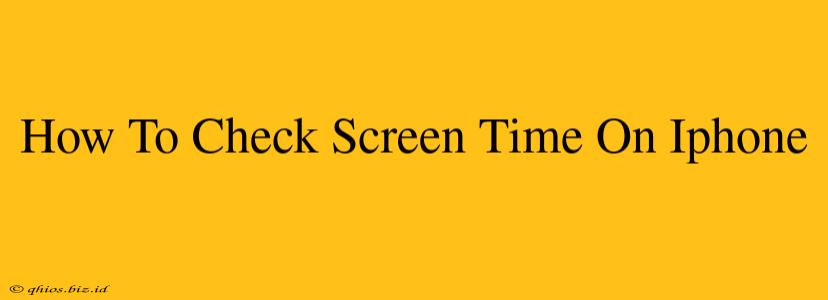Knowing how much time you spend on your iPhone can be surprisingly insightful. Are you spending more time on social media than you'd like? Is gaming eating into your productivity? Understanding your screen time usage is the first step to better digital well-being. This guide will walk you through checking your iPhone screen time in detail, covering different iOS versions and offering tips for managing your usage.
Accessing Your Screen Time Data
The process for checking your screen time is straightforward, but the exact steps may vary slightly depending on your iOS version. Here's how to do it:
For iOS 12 and later:
- Open the Settings app: Locate the grey icon with gears on your home screen.
- Tap on "Screen Time": This option is usually near the top of the Settings menu.
- Review your data: You'll see a summary of your daily and weekly screen time, broken down by app category and individual apps. You can also see how many notifications you received and how many times you picked up your phone.
Understanding Your Screen Time Report
Your Screen Time report provides a wealth of information:
- Total Screen Time: This shows your overall screen time for the day or week.
- App Usage: This section details the time spent in each app, categorized for easier analysis. You can drill down into specific apps to see usage trends.
- Pickups: This metric indicates how many times you unlocked your iPhone.
- Notifications: See the total number of notifications received.
Going Deeper: Analyzing Your Usage
The default Screen Time view provides a good overview, but you can delve deeper for a more detailed understanding of your habits:
- See Your Daily Average: Swipe down to see your daily average screen time for the current week.
- Weekly Breakdown: Scroll down to view a week-long summary of your screen time. This reveals daily fluctuations and helps identify patterns.
- App Usage Details: Tap on an individual app to view a detailed breakdown of its usage throughout the day and week.
Taking Control: Setting Limits and Downtime
Screen Time isn't just about monitoring; it's about managing your digital well-being. You can use the Screen Time settings to:
- Set App Limits: Restrict the amount of time you spend on specific apps or categories.
- Schedule Downtime: Designate periods where most app usage is blocked, encouraging a break from your phone.
- Create App Exceptions: Allow certain apps to function during downtime for emergencies or essential tasks.
Beyond Screen Time: Other Helpful Features
While Screen Time provides valuable insights into your phone usage, remember that it’s just one tool for digital well-being. Consider these additional iPhone features:
- Focus Modes: These help manage distractions by silencing notifications from specific apps or contacts during focused work or relaxation.
- Do Not Disturb: Silence calls, notifications, and alerts when you need some peace and quiet.
By utilizing Screen Time and other built-in features, you can take proactive steps to improve your digital well-being and achieve a healthier balance between your phone and your life.