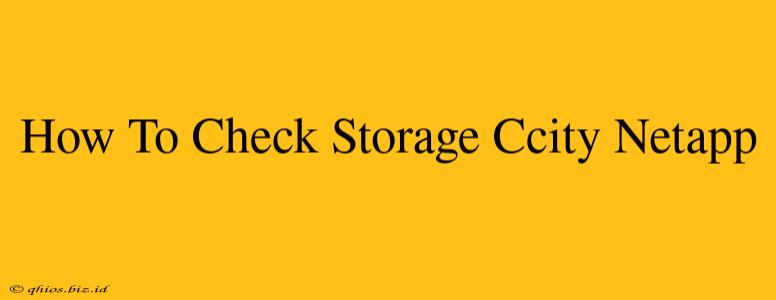NetApp storage systems are known for their robust features and scalability. Knowing how to effectively check your storage capacity is crucial for proactive management and preventing potential issues. This guide provides several methods to monitor your NetApp storage, catering to different levels of technical expertise.
Method 1: Using the NetApp ONTAP Command Line Interface (CLI)
This method offers the most detailed and granular control. It's ideal for experienced administrators.
Note: Access to the NetApp storage system's CLI is required.
Steps:
- Establish a connection: Connect to your NetApp storage system via SSH or Telnet.
- Use the
sysconfig -vcommand: This command provides a comprehensive overview of system configuration, including aggregate information. Look for sections detailing aggregate size and used space. Example output will vary depending on your system's configuration. - Utilize
storage aggregate show: This command displays a detailed report on each storage aggregate, showing capacity, used space, and other vital statistics. You can filter this information for a specific aggregate if needed. Example:storage aggregate show -aggregate aggr1 - Analyze the results: Carefully review the output to identify aggregate usage, available space, and potential bottlenecks.
Method 2: Utilizing the NetApp System Manager (GUI)
The System Manager offers a user-friendly graphical interface, making capacity checks straightforward.
Steps:
- Access System Manager: Log in to your NetApp storage system's System Manager interface using your credentials.
- Navigate to Storage: The exact path might vary slightly depending on the System Manager version, but you'll generally find a section dedicated to storage or aggregates.
- View Aggregate Details: Select the aggregate you want to monitor. The interface typically displays a clear visual representation of capacity usage, often including a pie chart or bar graph showing used and free space.
- Check Capacity Metrics: System Manager provides detailed metrics, including total capacity, used capacity, free capacity, and potentially additional information like snapshots and thin provisioning details.
Method 3: Leveraging NetApp Cloud Manager (for Cloud-Based Systems)
If your NetApp storage is managed in a cloud environment, NetApp Cloud Manager provides a centralized dashboard for monitoring multiple systems.
Steps:
- Log in to Cloud Manager: Access NetApp Cloud Manager using your credentials.
- Select Your System: Choose the specific NetApp system you wish to monitor from your list of managed systems.
- Review Capacity Information: Cloud Manager usually presents a clear overview of storage capacity usage, including charts and graphs providing an at-a-glance view.
Proactive Storage Management
Regularly monitoring your NetApp storage capacity is essential for maintaining optimal performance and preventing data loss. By using the methods described above, you can effectively track your storage usage and proactively address potential issues. Remember to adjust your storage strategy based on your growing needs. Consider capacity planning tools for longer-term projections.