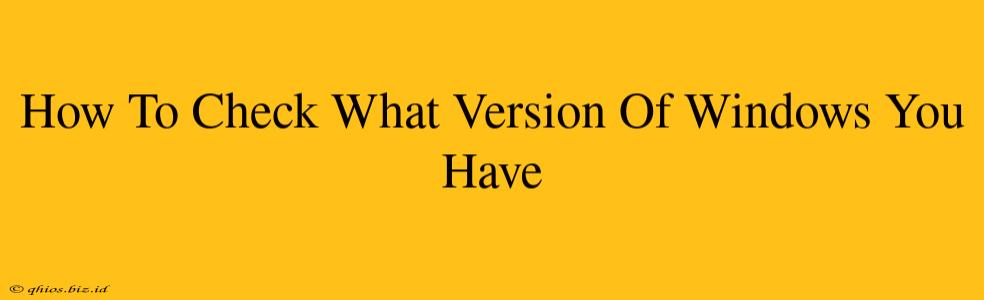Knowing your Windows version is crucial for troubleshooting, updating, and ensuring software compatibility. This simple guide shows you several ways to quickly identify your operating system. Whether you're running Windows 10, 11, or an older version, finding this information is easier than you think!
Method 1: Using the Settings App (Windows 10 & 11)
This is the quickest and easiest method for most users.
- Open the Settings app: Click the Start button, then click the gear icon (Settings).
- Navigate to System: In the Settings window, click on "System".
- Check "About": Click on "About" in the left-hand menu. Your Windows edition (e.g., Windows 11 Home, Windows 10 Pro) and version number will be clearly displayed.
Method 2: Using the System Information Window (All Windows Versions)
This method works across all Windows versions and provides more detailed system information.
- Open the Run dialog box: Press the Windows key + R on your keyboard.
- Type "msinfo32" and press Enter: This will open the System Information window.
- Find your Windows version: Look for "OS Name" and "OS Version" under the "System Summary". This will give you the precise version number and edition of your Windows operating system.
Method 3: Checking the Control Panel (Older Windows Versions)
While less common now, this method works on older Windows versions.
- Open the Control Panel: Search for "Control Panel" in the Windows search bar and open it.
- Navigate to System: Locate and click on "System". (The exact location might vary slightly depending on your Control Panel view).
- Check System information: Your Windows version will be displayed prominently.
Understanding Your Windows Version Number
The version number (e.g., 22H2 for Windows 11) indicates the specific update or build of your operating system. Knowing this number is helpful when searching for solutions to specific problems or downloading updates. The edition (Home, Pro, Enterprise, etc.) determines the features included in your installation.
Why Knowing Your Windows Version Matters
Knowing your Windows version is important for several reasons:
- Troubleshooting: Many solutions to technical problems are version-specific.
- Software Compatibility: Certain programs require specific Windows versions.
- Security Updates: Keeping your Windows version up-to-date is crucial for security.
- Driver Updates: Correct drivers are needed for your hardware to function correctly, and these are often version specific.
By following these simple steps, you can quickly and easily determine your Windows version and keep your computer running smoothly.