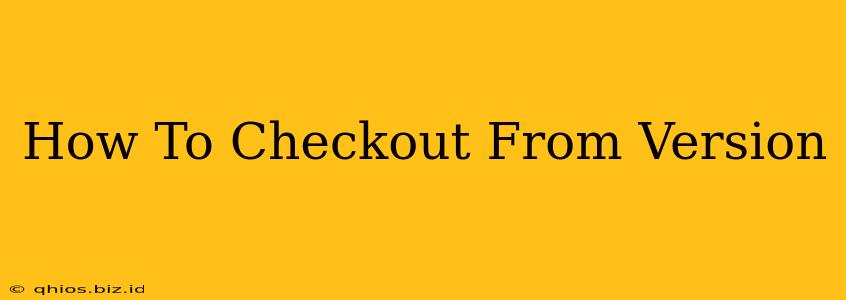Whether you're a seasoned developer or just starting your coding journey, understanding how to check out files from version control is fundamental. This process allows you to access and work on the latest version (or a specific version) of your project's files, without disrupting the main repository. This guide will walk you through the process, clarifying the nuances depending on your chosen version control system.
Understanding the Checkout Process
Before diving into the specifics, let's clarify what "checking out" actually means. In essence, it's the act of copying a project's files from a central repository (like GitHub or GitLab) to your local machine. This creates a working copy, allowing you to make edits, additions, or deletions without directly affecting the original files in the repository. Once you're done, you can commit your changes and push them back to the shared repository.
Checking Out with Git (The Most Common System)
Git is the most widely used version control system, and checking out with Git is a straightforward process. Here’s how to do it:
1. Cloning a Repository:
If you're working on a project for the first time, you'll need to clone the repository to your local machine. This is essentially the initial checkout. You'll use the git clone command, followed by the repository's URL:
git clone <repository_url>
This creates a local copy of the entire repository.
2. Checking Out a Specific Branch:
Most projects utilize branches to manage different features or bug fixes. To check out a specific branch, use the git checkout command:
git checkout <branch_name>
Replace <branch_name> with the name of the branch you want to work on (e.g., main, develop, feature/new-button).
3. Switching Between Branches:
You can easily switch between branches using the same git checkout command. Simply specify the name of the branch you want to switch to. Git will automatically update your working directory with the files from that branch.
4. Checking Out Specific Commits (Advanced):
For even finer control, you can check out a specific commit using its unique hash. This is useful for reviewing older versions of the project:
git checkout <commit_hash>
Important Note: Checking out a specific commit detaches your HEAD from any branch. You should create a new branch if you plan on making changes.
Checking Out with Other Version Control Systems
While Git is dominant, other systems exist. The basic principle remains the same—copying the project's files to your local machine for editing. Consult your specific version control system's documentation for detailed instructions. Examples include:
- Subversion (SVN): Uses the
svn checkoutcommand. - Mercurial (Hg): Uses the
hg clonecommand for the initial checkout andhg updatefor switching branches.
Best Practices for Checking Out
- Always update your local copy: Before starting work, ensure your local copy is up to date with the latest changes from the repository.
- Create branches for new features: Avoid working directly on the
mainbranch. - Commit your changes frequently: This ensures you have regular backups and makes it easier to track your progress.
- Push your changes regularly: This makes your work accessible to collaborators and protects against data loss.
By following these steps and best practices, you can effectively and safely check out files from your version control system, paving the way for seamless collaboration and efficient project management. Remember to consult your specific VCS's documentation for more in-depth information.