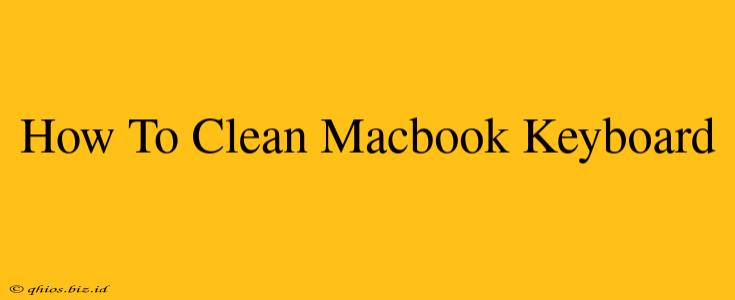Maintaining a clean MacBook keyboard is crucial not only for aesthetics but also for hygiene and preventing potential hardware issues. Dust, crumbs, and sticky residue can interfere with key responsiveness and even damage delicate internal components. This comprehensive guide will walk you through the process of thoroughly cleaning your MacBook keyboard, ensuring it remains in top condition.
Preparing for the Deep Clean
Before you begin, gather your supplies. You'll need:
- Compressed air: This is essential for blasting away loose debris from under the keys. Avoid using canned air with propellant additives, as these can damage your keyboard.
- Microfiber cloth(s): Soft, lint-free cloths are perfect for wiping down surfaces. Multiple cloths are recommended to avoid spreading dirt.
- Isopropyl alcohol (70%): This is a safe and effective cleaning solution for electronics. Never use harsh chemicals or excessive moisture.
- Cotton swabs: Useful for cleaning hard-to-reach areas between keys.
- Keycap puller (optional): If you want a truly deep clean, a keycap puller allows you to remove keys for more thorough cleaning. Use caution if attempting this; improper removal can damage keys.
Step-by-Step Cleaning Process
1. Power Down Your MacBook:
This is the most important step! Ensure your MacBook is completely shut down before you begin cleaning to prevent any accidental damage.
2. Remove Loose Debris:
Use compressed air to gently blow away loose dust, crumbs, and other debris from between the keys and around the keyboard. Hold the can upright and use short bursts to avoid damaging internal components. Angle the can slightly to ensure effective cleaning.
3. Wipe Down the Keyboard Surface:
Lightly dampen a microfiber cloth with isopropyl alcohol (a tiny amount is sufficient). Gently wipe down the top surface of the keys and the surrounding area. Avoid getting liquid inside the keyboard.
4. Clean Between the Keys (Optional):
For a more thorough cleaning, use a cotton swab lightly dampened with isopropyl alcohol to clean between the keys. Be gentle and avoid excessive pressure.
5. Deep Cleaning with Keycap Removal (Advanced):
(Proceed with extreme caution. If unsure, skip this step.) If you're using a keycap puller, carefully remove keys one at a time. Clean both the keycaps and the underlying keyboard surface with a dampened cotton swab and isopropyl alcohol. Remember the key positions before removal to ensure correct reassembly. Reassemble the keys carefully, ensuring they are properly aligned.
6. Final Wipe Down:
Once you've finished cleaning, use a dry microfiber cloth to wipe down the entire keyboard surface to remove any remaining moisture or residue.
7. Let it Dry:
Allow the keyboard to air dry completely before turning on your MacBook.
Maintaining a Clean Keyboard
Regular cleaning is key to preventing build-up. Consider incorporating these habits:
- Regular Compressed Air Use: Use compressed air weekly to prevent dust accumulation.
- Quick Wipes: Quickly wipe down the keyboard after each use to remove fingerprints and smudges.
- Avoid Eating and Drinking Near Your MacBook: This significantly reduces the risk of crumbs and spills.
By following these steps, you can ensure your MacBook keyboard remains clean, functional, and aesthetically pleasing for years to come. Remember, prevention is always better than cure!