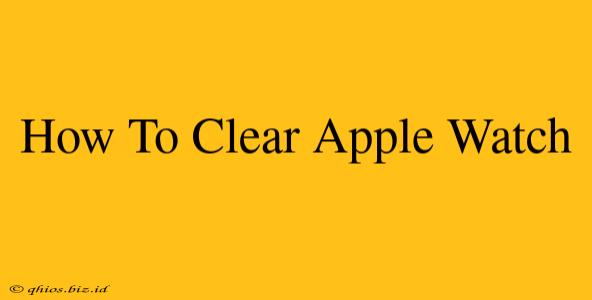Clearing your Apple Watch can mean different things, depending on your needs. Are you looking to simply delete some apps, reset it to factory settings, or erase all data completely? This guide covers all those scenarios, helping you choose the best method for your situation.
1. Deleting Apps from Your Apple Watch
This is the simplest way to "clear" your Apple Watch, freeing up space and decluttering your interface.
Steps:
- Locate the app: Find the app you want to delete on your Apple Watch's home screen.
- Press and hold: Firmly press and hold the app icon until it starts to wiggle.
- Tap the "X": An "X" will appear on the app icon. Tap it.
- Confirm deletion: Confirm you want to delete the app when prompted.
This only removes the app from your watch; it remains installed on your iPhone. You can always reinstall it later.
2. Unpairing Your Apple Watch
This is a more significant step, effectively removing all your data from the watch and disconnecting it from your iPhone. Use this option if you're giving away or selling your Apple Watch.
Steps:
- Open the Apple Watch app: On your iPhone, open the Apple Watch app.
- Go to General: Tap the "My Watch" tab at the bottom, then select "General."
- Select "Reset": Scroll down and tap "Reset."
- Choose "Erase Apple Watch": Select "Erase Apple Watch Content and Settings." This will completely wipe your watch.
- Enter your passcode: You'll need to enter your iPhone passcode to confirm.
Important Note: This process will remove all data, settings, and apps from your Apple Watch. Back up your data beforehand if you need to preserve anything.
3. Restarting Your Apple Watch
A simple restart can often resolve minor glitches or performance issues. It's a less drastic solution than resetting or erasing your watch.
Steps:
- Press and hold the side button: Press and hold the side button (the button on the right side of your watch) until the power off slider appears.
- Slide to power off: Slide the slider to turn off your Apple Watch.
- Turn it back on: After a few seconds, press and hold the side button again to power it back on.
Choosing the Right Method
The best method for "clearing" your Apple Watch depends on your goal:
- Delete individual apps: Use the app deletion method for a quick cleanup.
- Sell or give away your watch: Unpair your Apple Watch to completely remove your data.
- Troubleshoot performance issues: Try restarting your Apple Watch first.
By understanding these options, you can effectively manage your Apple Watch's storage and keep it running smoothly. Remember to always back up your important data before performing a factory reset!