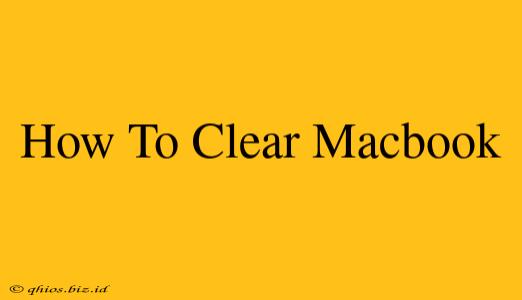Is your MacBook feeling sluggish? Is your storage space dwindling? It's time for a digital spring cleaning! This guide will walk you through several methods to clear your MacBook, freeing up space and boosting performance. We'll cover everything from simple cleanup tasks to more advanced techniques.
Quick Wins: Easy Ways to Free Up Space
Before diving into more complex solutions, let's tackle some quick and easy ways to reclaim valuable storage space:
1. Empty the Trash:
This sounds obvious, but many users forget this simple step. Regularly emptying your Trash can free up gigabytes of space. Make it a habit!
2. Delete Unused Apps:
We all accumulate apps we rarely, if ever, use. Review your Applications folder and uninstall any programs you don't need. This is a significant space saver. Look for large apps first!
3. Remove Large Files:
Identify and delete large files, such as videos, photos, and documents, that you no longer need. Consider transferring them to an external hard drive for safekeeping.
4. Clear Browser Cache and Cookies:
Browsers store temporary files, cookies, and cache data that can consume considerable space. Clearing this data can improve browser performance and free up disk space. Instructions vary slightly depending on your browser, so check your browser's settings for guidance.
Deeper Cleaning: More Advanced Techniques
For a more thorough cleanup, consider these advanced methods:
1. Use Disk Utility:
macOS includes a built-in utility called Disk Utility that can help you identify and manage large files and folders. This tool can help you visualize your disk usage and pinpoint space hogs. Find it in Applications > Utilities > Disk Utility.
2. Optimize Your Photos Library:
Photos can take up a significant amount of space. Consider optimizing your photo library by deleting duplicates, low-quality images, and blurry pictures. You can also consider using cloud storage services like iCloud Photos to store your photos off your MacBook.
3. Utilize Storage Management Tools:
Third-party apps offer more sophisticated storage management capabilities, allowing you to analyze disk usage in greater detail and automatically remove unnecessary files. Research options carefully before downloading any third-party applications.
Preventative Measures: Keeping Your MacBook Clean
Once you've cleared your MacBook, consider implementing these preventative measures to avoid future clutter:
- Regularly empty your Trash.
- Periodically review your apps and delete unused ones.
- Use cloud storage for photos and videos.
- Be mindful of the size of files you download and store.
By following these steps, you can effectively clear your MacBook, improve its performance, and enjoy a more efficient computing experience. Remember that regular maintenance is key to keeping your Mac running smoothly!