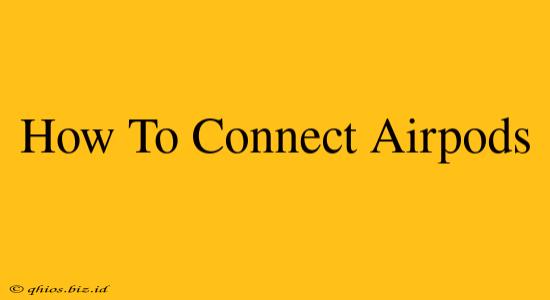Connecting your AirPods to your devices should be a breeze, and this guide will walk you through the process for various devices. Whether you're using an iPhone, iPad, Android, or even a Mac, we've got you covered. Let's dive in!
Connecting AirPods to Apple Devices (iPhone, iPad, Mac)
Connecting your AirPods to Apple devices is incredibly straightforward, thanks to Apple's seamless ecosystem. Here's how:
Step 1: Prepare your AirPods
- Open the AirPods case: Make sure your AirPods are inside their charging case and the case is open.
Step 2: Initiate the Pairing Process
- Bring the case close to your device: Hold the AirPods case near your iPhone, iPad, or Mac. The connection process will typically begin automatically. You should see a connection animation on your device's screen.
Step 3: Confirm the Connection
- Tap "Connect": A pop-up window should appear on your Apple device displaying the name of your AirPods. Tap "Connect" to finalize the pairing.
Connecting AirPods to Android Devices
While primarily designed for Apple devices, connecting AirPods to Android phones is still possible, although it requires a slightly different approach:
Step 1: Enter Pairing Mode
- Open the AirPods case: Open the charging case with your AirPods inside.
- Press and hold the setup button: Locate the small button on the back of the AirPods case (usually a small, almost invisible button). Press and hold this button until the status light starts flashing white. This indicates the AirPods are in pairing mode.
Step 2: Initiate the Bluetooth Connection on your Android Device
- Enable Bluetooth: Go to your Android device's settings and enable Bluetooth.
- Search for Available Devices: Your Android device will search for nearby Bluetooth devices.
- Select your AirPods: Once your AirPods appear in the list of available devices, tap on them to initiate the connection.
Troubleshooting Common AirPods Connection Issues
Even with straightforward instructions, sometimes connection problems can occur. Here are some common issues and solutions:
- AirPods not showing up: Ensure Bluetooth is enabled on your device, the AirPods are charged, and the case is open. Try restarting both your AirPods (by putting them back in the case and then taking them out) and your device. If the issue persists, you may need to reset your AirPods (search online for instructions specific to your AirPods model).
- Poor Audio Quality: Check if anything is interfering with the Bluetooth signal (walls, other electronic devices). Ensure your AirPods are correctly seated in your ears for optimal sound.
- Connection keeps dropping: This could be due to distance from your device or interference. Try moving closer to your device or restarting both your AirPods and your device. Also, check for software updates on both your AirPods and your device.
Remember to consult Apple's official support resources for more detailed troubleshooting steps if you encounter persistent problems.
Maximize Your AirPods Experience
Now that you've successfully connected your AirPods, explore the features that make them so convenient. Learn about features like automatic ear detection, spatial audio (on supported models), and how to adjust settings for things like microphone and noise cancellation.
By following these steps and troubleshooting tips, you can enjoy a seamless connection experience with your AirPods. Happy listening!