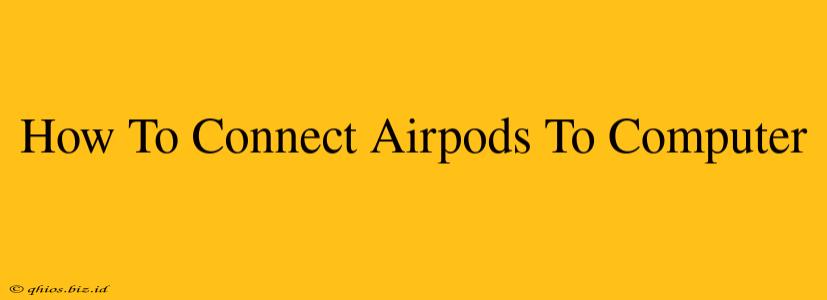Connecting your AirPods to your computer might seem daunting, but it's surprisingly straightforward. This guide will walk you through the process for both Windows and macOS, ensuring a seamless audio experience.
Connecting AirPods to Your Mac
Apple users enjoy a near-effortless connection. Here's how to connect your AirPods to your Mac:
-
Open Your AirPods Case: Make sure your AirPods are charged and inside their case. Then, open the case near your Mac.
-
Automatic Detection: Your Mac should automatically detect your AirPods. You'll see them appear in the menu bar, usually next to the volume control.
-
Select Your AirPods: Click on the AirPods name in the menu bar to select them as your audio output device.
-
Enjoy! You're all set. Start listening to your favorite music, podcasts, or videos.
Connecting AirPods to Your Windows PC
While the process is slightly more involved for Windows users, it's still quite manageable. Here's what to do:
-
Put AirPods in Pairing Mode: Open your AirPods case and press and hold the button on the back of the case until the light starts flashing white. This puts your AirPods into pairing mode.
-
Open Bluetooth Settings on Your PC: Go to your Windows settings and select "Bluetooth & other devices". Ensure Bluetooth is turned on.
-
Select Your AirPods: Your AirPods should appear in the list of available devices. Click on them to connect.
-
Confirm the Pairing: Your PC might ask you to confirm the pairing. Simply click "Yes" or the equivalent.
-
Set as Default Audio Device (If Necessary): Once connected, you might need to set your AirPods as the default audio device in your sound settings. Check your sound settings to verify.
Troubleshooting Common Connection Issues
- AirPods Not Showing Up: Ensure your AirPods are charged and in pairing mode. Restart your computer and try again.
- Poor Audio Quality: Check for interference from other Bluetooth devices. Make sure your AirPods and computer are close enough for a stable connection.
- Connection Keeps Dropping: Move away from potential sources of interference and ensure your AirPods have a strong charge.
Maximize Your AirPods Experience
Now that your AirPods are connected, explore the various features they offer! Customize your audio settings, adjust the microphone settings, and enjoy a personalized listening experience.
This guide provides a clear, concise, and effective method for connecting AirPods to computers. Remember to consult Apple's or your computer manufacturer's support pages for further assistance if needed.