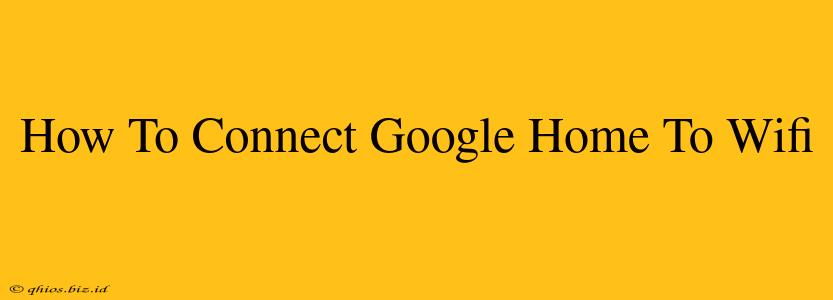Setting up your Google Home device is easier than you think! This guide will walk you through the process of connecting your Google Home to your Wi-Fi network, step-by-step. Whether you're a tech novice or a seasoned pro, you'll find this straightforward.
Step 1: Prepare for Setup
Before you begin, ensure you have the following:
- Your Google Home device: Make sure it's plugged in and powered on.
- Your smartphone or tablet: You'll need the Google Home app installed. Download it from the Google Play Store (Android) or the Apple App Store (iOS).
- Your Wi-Fi network name (SSID) and password: You'll need this information to connect your Google Home to your home network.
Step 2: Download and Open the Google Home App
If you haven't already, download and install the Google Home app. Once installed, open the app. You'll likely be prompted to sign in with your Google account.
Step 3: Add a Device
The Google Home app will guide you through the process. Look for a "+" or "Add" button, usually located in the top right corner. Tap it and select "Set up device."
Step 4: Follow the On-Screen Instructions
The app will now scan for nearby devices. Select your Google Home device from the list. The app will then provide clear, visual instructions on how to proceed. This usually involves:
- Powering on your Google Home: Ensure the device is properly plugged in and turned on.
- Waiting for the device to be recognized: The app may ask you to wait while it finds your Google Home.
- Selecting your Wi-Fi network: Carefully enter your Wi-Fi network name (SSID) and password. Double-check for typos!
Step 5: Complete the Setup
Once your Google Home is connected to your Wi-Fi, the app will walk you through additional setup steps, such as:
- Choosing a name for your device: Give your Google Home a memorable name, like "Living Room" or "Kitchen."
- Setting up your Google Assistant: This allows you to use voice commands to control your device and other smart home gadgets.
Troubleshooting Tips
- Device not found? Ensure your Google Home is within range of your Wi-Fi router and that your phone or tablet is also connected to the same Wi-Fi network. Try restarting both your Google Home and your router.
- Wi-Fi password issues? Double and triple-check the password for typos. Case sensitivity matters!
- App not working? Try closing the app and restarting it, or even restarting your phone or tablet. If the problem persists, check for app updates or contact Google support.
By following these steps, you'll be enjoying the convenience of your Google Home in no time! Remember to consult the official Google Home support resources for any further assistance.