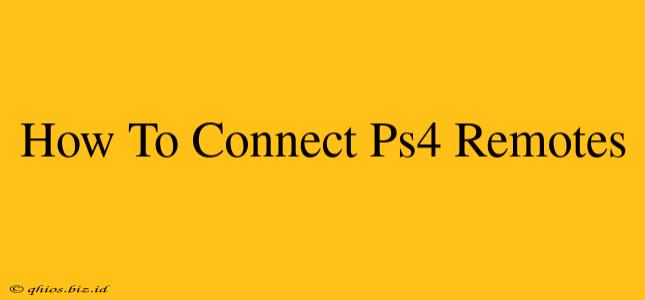Connecting your PS4 DualShock 4 controller is usually a straightforward process. However, different situations might require slightly different approaches. This guide covers all the common scenarios, ensuring you're back in the game quickly.
Connecting Your PS4 Controller for the First Time
This is the most common scenario. Here's how to connect a new or previously unconnected controller:
-
Power On Your PS4: Make sure your PlayStation 4 console is turned on and ready to go.
-
Locate the Controller's SHARE Button: This button features a small icon resembling two overlapping squares.
-
Connect via USB Cable: Use the USB cable that came with your controller and connect one end to the controller and the other to a USB port on your PS4.
-
Wait for the Light Bar: The light bar on the controller will begin to flash. Once it stops flashing and shows a solid color, the controller is connected.
-
Disconnect the USB Cable (Optional): After the initial connection, you can usually disconnect the USB cable and continue playing wirelessly. The controller will stay connected via Bluetooth.
Reconnecting a Previously Connected PS4 Controller
If you've already connected your controller before but it's no longer working, try these steps:
-
Check the Battery: Make sure your controller has sufficient battery power. A low battery can prevent connection.
-
Try a USB Connection: Connect the controller to the PS4 with a USB cable. This often resolves temporary connection issues.
-
Press the PS Button: If the controller is paired but not connected, simply press the PlayStation button (the central button on the controller). This should re-establish the connection.
-
Restart the Controller: Sometimes, a simple power cycle can resolve connection problems. Turn off the controller completely (by holding the PS button) then turn it back on.
-
Restart Your PS4: As a last resort, try restarting your PlayStation 4 console. This can resolve software-related connection issues.
Troubleshooting Connection Problems
If you're still having trouble connecting your PS4 controller, consider these troubleshooting steps:
- Check for Obstructions: Ensure there are no physical obstructions between the controller and the console that might interfere with the Bluetooth signal.
- Check for Interference: Other electronic devices can sometimes interfere with Bluetooth connections. Try moving away from other wireless devices.
- Update Your PS4 System Software: Outdated system software can sometimes cause connection problems. Check for and install any available system updates.
- Re-pair the Controller: If all else fails, you might need to re-pair the controller with the PS4. This usually involves a slightly more complex process which you can find detailed instructions for online through a search engine.
By following these steps, you should be able to successfully connect and use your PS4 controllers. Remember, the key is to systematically try the different options until you find the solution that works for your specific situation.