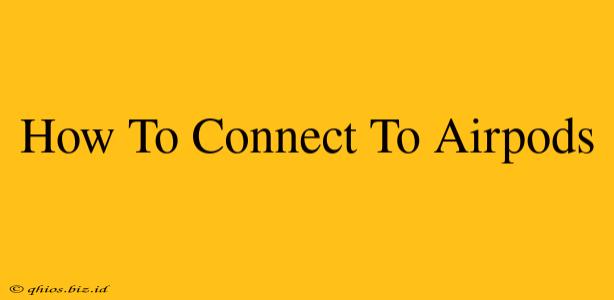Connecting your AirPods to your device is usually a seamless process, but sometimes you might encounter a snag. This guide will walk you through connecting your AirPods to Apple and Android devices, troubleshooting common connection issues, and optimizing your listening experience.
Connecting AirPods to Apple Devices (iPhone, iPad, Mac)
Connecting your AirPods to an Apple device is typically effortless thanks to Apple's ecosystem. Here's how:
1. Power On Your AirPods:
Open the AirPods case near your Apple device. The AirPods should automatically power on.
2. Initiate Pairing:
- For the first time: You'll see a connection animation pop up on your Apple device's screen. Tap "Connect."
- Subsequent connections: Simply open the AirPods case near your device; they should connect automatically.
3. Check Connection:
Look for the AirPods icon in your device's Control Center (iPhone/iPad) or menu bar (Mac) to confirm a successful connection.
Connecting AirPods to Android Devices
While primarily designed for Apple products, AirPods work well with Android devices. The process is slightly different:
1. Put AirPods in Pairing Mode:
Open your AirPods case and hold down the button on the back until the LED light starts flashing white.
2. Initiate Pairing on Android:
- Go to your Android device's Bluetooth settings.
- Select "AirPods" from the list of available devices.
- Follow any on-screen prompts to complete the pairing process.
3. Verify Connection:
Once paired, your Android device will show the AirPods as connected.
Troubleshooting Common Connection Issues
Problem: AirPods won't connect.
Solutions:
- Check Battery Levels: Ensure your AirPods and case have sufficient charge.
- Restart Your Devices: Try restarting both your AirPods (by putting them back in the case and taking them out again) and your device.
- Forget AirPods and Re-pair: On your device's Bluetooth settings, remove your AirPods from the paired devices list and then re-pair them.
- Check Distance: AirPods have a limited range. Ensure you're within a reasonable distance of your device.
- Interference: Wireless interference can disrupt the connection. Try moving away from other wireless devices.
Problem: Poor audio quality.
Solutions:
- Check for Updates: Make sure your AirPods have the latest firmware updates.
- Clean your AirPods: Earwax buildup can impact sound quality. Clean your AirPods gently.
- Re-pair: Sometimes re-pairing can resolve minor audio issues.
Optimizing Your AirPods Experience
- Equalizer Settings: Experiment with equalizer settings on your device to fine-tune the sound to your preference.
- Firmware Updates: Regularly check for and install firmware updates for optimal performance.
- Case Maintenance: Keep your AirPods case clean and charged for consistent performance.
By following these steps and troubleshooting tips, you can enjoy a reliable and high-quality audio experience with your AirPods, whether you're using an Apple or Android device.