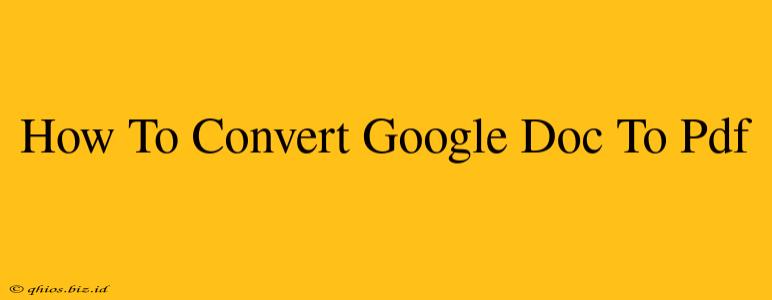Creating a PDF from a Google Doc is a surprisingly straightforward process, perfect for sharing documents, preserving formatting, and ensuring compatibility across different devices. This guide will walk you through several easy methods, catering to various needs and technical skills.
Method 1: The Direct Download Method (Easiest Way)
This is the simplest approach, ideal for quick conversions.
- Open your Google Doc: Locate the document you wish to convert within your Google Drive.
- Click "File": In the top menu bar, select "File".
- Choose "Download": A dropdown menu will appear. Select "Download" and then choose "PDF document (.pdf)".
- Save the File: Your document will download as a PDF to your computer. You can now share or archive it as needed.
Method 2: Print to PDF (For Advanced Formatting Control)
This method offers slightly more control over the final PDF, particularly useful if you need to fine-tune page settings.
- Open your Google Doc: Access the Google Doc you want to convert.
- Select "Print": Go to "File" and choose "Print".
- Choose "Save as PDF": Instead of selecting a physical printer, look for the option to "Save as PDF" or a similar designation (the exact wording might vary depending on your browser and operating system).
- Save Your PDF: Choose a destination and filename for your new PDF file. This method gives you the option to adjust page settings such as margins and orientation before creating the PDF.
Troubleshooting Tips
- Formatting Issues: If your formatting appears slightly off in the converted PDF, try adjusting page settings in the "Print" method or experimenting with different browsers.
- Slow Downloads: Large documents may take longer to download. Be patient, and ensure your internet connection is stable.
- Browser Compatibility: The exact steps might vary slightly depending on the web browser you're using (Chrome, Firefox, Safari, etc.).
Why Convert to PDF?
PDFs offer numerous advantages:
- Preservation of Formatting: PDFs accurately maintain the formatting of your original Google Doc, ensuring consistent presentation across different platforms.
- Compatibility: PDFs are universally compatible, readily opened on almost any device or operating system without requiring specific software.
- Security: PDFs can be password-protected, adding an extra layer of security for sensitive documents.
- Archiving: PDFs are an ideal format for long-term archiving, ensuring your documents remain accessible and readable over time.
By following these simple steps, you can easily convert your Google Docs to PDFs, maximizing the accessibility and usability of your documents. Choose the method that best suits your needs and enjoy the benefits of PDF format!