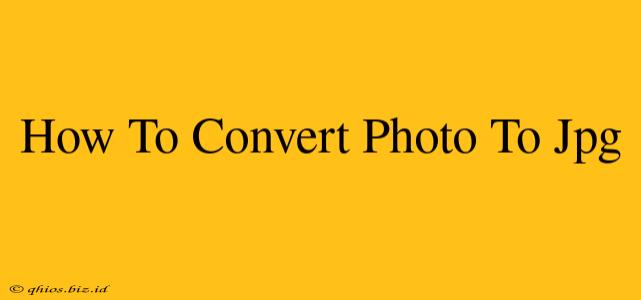Want to convert your photos to JPG format? Whether you're a seasoned photographer or a casual snapper, knowing how to effortlessly convert your image files is a valuable skill. JPG, or JPEG, is a widely compatible and universally accepted format, perfect for sharing online, printing, and general use. This guide will walk you through several easy methods.
Why Choose JPG?
Before we dive into the conversion process, let's quickly understand why JPG is so popular:
- Wide Compatibility: Almost all devices and software can open and display JPG images.
- Smaller File Size: JPG uses lossy compression, meaning some image data is discarded to reduce file size. This is ideal for web use and storage.
- Good Image Quality: While some detail is lost during compression, the quality is usually more than sufficient for most purposes.
Method 1: Using Online Converters (Easiest Method)
Online converters offer the simplest solution for converting your photos to JPG. Many free services are readily available. Just upload your image, select JPG as the output format, and download the converted file. Remember to choose a reputable site to protect your data.
Steps:
- Find a reputable online converter: Search for "free image converter" or "JPG converter".
- Upload your image: Most converters allow you to upload files directly from your computer or via cloud storage.
- Select JPG as the output format: Confirm your choice.
- Download the converted image: Once the conversion is complete, download the JPG file to your computer.
Method 2: Using Image Editing Software (Most Control)
If you need more control over the conversion process, or want to perform other edits simultaneously, dedicated image editing software is the way to go. Popular options include (but aren't limited to):
- Adobe Photoshop: A powerful professional tool offering extensive editing capabilities.
- GIMP (GNU Image Manipulation Program): A free and open-source alternative to Photoshop.
- Paint.NET: A free and easy-to-use option for Windows users.
Steps (General):
The exact steps vary slightly depending on the software you use, but the general process involves:
- Open your image: Import the image file into your chosen software.
- Save As: Choose "Save As" or a similar option from the file menu.
- Select JPG as the file type: Select JPG from the dropdown menu of file formats.
- Adjust settings (optional): You may be able to adjust the image quality (compression level) before saving. A higher quality setting results in a larger file size.
- Save the image: Save the converted JPG file to your desired location.
Method 3: Using Built-in Operating System Tools (Quick & Simple)
Both Windows and macOS operating systems have built-in tools capable of handling basic image conversions. While the functionality may be more limited than dedicated software, they are convenient for quick conversions.
Steps (vary slightly by operating system):
Generally, you'll need to right-click on the image file, select an option like "Open With," and then choose a default image viewer or editor. From there, the "Save As" function should be available, allowing you to select JPG as the output format.
No matter your technical skill level, converting your photos to JPG is a straightforward process. Choose the method that best suits your needs and enjoy the benefits of using this widely compatible and efficient image format.