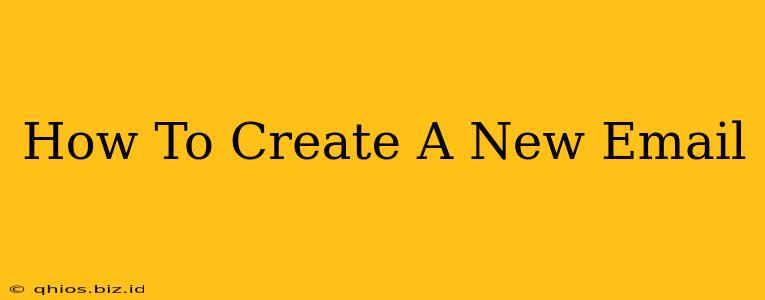Creating a new email account is easier than you think! Whether you need a new address for work, personal use, or to separate your online life, this guide will walk you through the process, regardless of the email provider you choose.
Choosing Your Email Provider
The first step is selecting an email provider. Many excellent options exist, each with its own strengths and weaknesses. Consider factors like:
- Storage Space: How much email storage do you need? Some providers offer generous amounts, while others may have more limited free plans.
- Features: Do you need calendar integration, contact management tools, or other advanced features?
- Security: Look for providers with robust security measures, including two-factor authentication.
- Reputation: Choose a reputable provider with a good track record of reliability and uptime.
Popular choices include Gmail, Outlook.com (formerly Hotmail), Yahoo Mail, and others.
Creating Your Account: A General Overview
While the exact steps vary slightly depending on the provider, the general process remains consistent:
- Visit the provider's website: Navigate to the email provider's homepage (e.g., gmail.com, outlook.com).
- Look for "Sign Up," "Create Account," or a similar button: This usually stands out prominently on the homepage.
- Provide the necessary information: This typically includes:
- Full Name: Your first and last name.
- Desired Email Address: Choose a unique username that combines with the provider's domain (e.g., [email protected]). If your desired address is taken, you'll need to try a variation.
- Password: Choose a strong password that's easy for you to remember but difficult for others to guess. Use a mix of uppercase and lowercase letters, numbers, and symbols.
- Recovery Information: Provide a phone number or alternate email address for account recovery in case you forget your password.
- Verify Your Account: Most providers will send a verification email to the address you provided. Click the link in the email to confirm your account.
Troubleshooting Common Issues
- Email Address Already Exists: If your chosen email address is unavailable, try adding numbers or underscores to make it unique.
- Password Requirements: Pay close attention to the password requirements set by the provider (length, character types).
- Verification Issues: If you don't receive the verification email, check your spam or junk folder. If it's still not there, contact the provider's support team.
Beyond the Basics: Optimizing Your New Email
Once you've created your account, take some time to personalize it:
- Set up your signature: Include your name, contact information, and any relevant links.
- Create filters and folders: Organize your inbox by creating filters to automatically sort incoming emails into specific folders.
- Enable two-factor authentication: This adds an extra layer of security to protect your account.
By following these steps and optimizing your new email account, you'll be ready to communicate efficiently and effectively. Remember to choose a provider that fits your needs and take advantage of the security and organization features available.