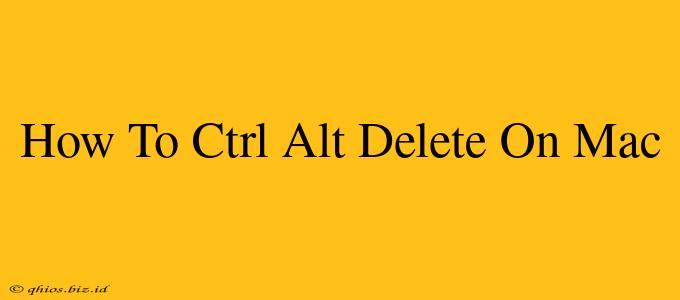Unlike Windows, Macs don't have a Ctrl+Alt+Delete keyboard shortcut. But don't worry! There are several easy ways to force quit unresponsive applications, effectively achieving the same result as the Windows key combination. This guide will walk you through the best methods, ensuring you can swiftly regain control of your Mac.
Method 1: Using the Apple Menu
This is the simplest and most user-friendly approach:
- Click the Apple Menu: Locate the Apple icon () in the top-left corner of your screen.
- Select "Force Quit": From the dropdown menu, choose "Force Quit..."
- Select the Unresponsive App: A window will appear listing all currently running applications. Select the program that's frozen or not responding.
- Click "Force Quit": This will immediately terminate the application.
Method 2: The Keyboard Shortcut
For a quicker solution, try this keyboard shortcut:
- Press Command + Option + Escape: This key combination will instantly open the Force Quit Applications window. From here, follow steps 3 and 4 from Method 1.
Method 3: Using Activity Monitor (For Advanced Troubleshooting)
Activity Monitor provides detailed information about your Mac's processes. It's helpful if you want to understand why an application is unresponsive:
- Open Activity Monitor: You can find this utility by searching for it using Spotlight (Command + Spacebar) or navigating to Applications > Utilities > Activity Monitor.
- Locate the Frozen App: Find the unresponsive application in the list of processes.
- Click the "X" Button: Click the small "X" button in the top-left corner of the Activity Monitor window. You will be prompted to confirm that you want to force quit the application.
When to Force Quit
Forcing an application to quit should be a last resort. Before resorting to these methods, try the following:
- Wait: Sometimes, a program might be temporarily stuck. Give it a few minutes to see if it recovers.
- Check Your Internet Connection: If the application requires an internet connection, ensure you have a stable connection.
By mastering these methods, you'll be prepared to handle any unresponsive applications on your Mac, maintaining a smooth and efficient workflow. Remember to save your work frequently to avoid data loss!