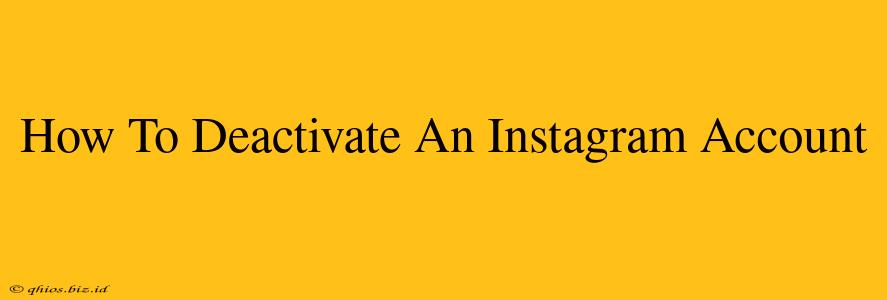Are you taking a break from the Instagram world? Need to temporarily step away from the endless scroll? Deactivating your account is a great option if you want to pause your activity without permanently losing your photos, videos, and followers. This guide will walk you through the process, ensuring a smooth and easy deactivation.
Understanding Instagram Deactivation vs. Deletion
Before we dive into the steps, let's clarify the difference between deactivating and deleting your Instagram account:
-
Deactivation: This is a temporary measure. Your profile, photos, and data are hidden from others, but you can easily reactivate your account at any time and everything will be restored. Think of it as pressing "pause" on your Instagram life.
-
Deletion: This is permanent. Once you delete your account, all your data is gone, and you can't retrieve it. This action is irreversible, so proceed with caution. This guide focuses on deactivation.
How to Deactivate Your Instagram Account on Mobile
These instructions work for both Android and iOS devices:
-
Open the Instagram app: Launch the Instagram app on your smartphone.
-
Access your profile: Tap your profile picture in the bottom right corner.
-
Go to Settings: Tap the three horizontal lines in the top right corner (or the hamburger menu icon) to access your profile settings.
-
Navigate to Account Settings: Scroll down and tap "Settings."
-
Find the "Account" Section: Within Settings, locate and tap "Account."
-
Select "Deactivate Account": You should see the option to "Deactivate Account." Tap on this.
-
Choose a reason (optional): Instagram may ask you to select a reason for deactivation. This is optional, but providing feedback can help improve their service.
-
Re-enter your password: For security, you'll need to re-enter your Instagram password.
-
Confirm Deactivation: Tap the button to confirm your decision to deactivate your account.
That's it! Your account is now deactivated. Remember, you can reactivate it anytime by logging back in with your username and password.
Reactivating Your Deactivated Instagram Account
To bring your account back to life:
- Simply open the Instagram app and log in using your username and password.
- Your profile, photos, and followers will all be restored as they were before deactivation.
Troubleshooting Tips
- Can't find the "Deactivate Account" option? Ensure you're using the official Instagram app and not a third-party app. Outdated apps may not have the latest features.
- Having trouble logging in? Check your password and make sure you're using the correct username. If you've forgotten your password, use the "Forgot Password" option to reset it.
By following these steps, you can easily deactivate your Instagram account when you need a break and reactivate it whenever you’re ready to return. Remember to choose the option that best suits your needs – temporary deactivation or permanent deletion.