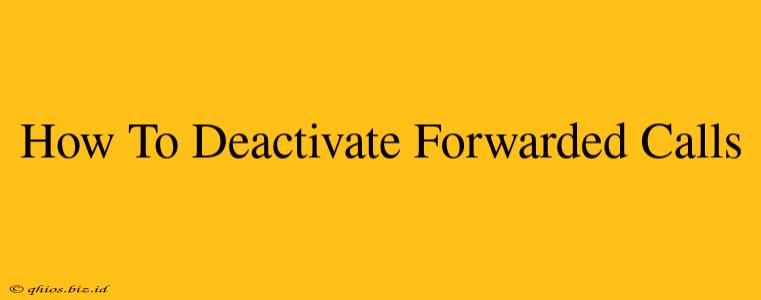Forwarding calls can be incredibly useful in certain situations, but sometimes you need to turn it off. Whether you've accidentally activated call forwarding or simply no longer need the feature, knowing how to deactivate it is essential. This guide provides clear, step-by-step instructions for various devices and carriers, helping you regain control of your calls quickly and easily.
Understanding Call Forwarding
Before diving into the deactivation process, let's briefly review what call forwarding is. Call forwarding automatically redirects incoming calls to another phone number. This is helpful for situations like:
- Being unavailable: Forward calls to voicemail or another device when you're busy or out of the office.
- Multiple devices: Manage calls across multiple phones seamlessly.
- Emergency situations: Redirect calls to a trusted contact in case of an emergency.
However, if you find yourself constantly receiving calls on the wrong number or simply want to manage your calls directly, knowing how to disable call forwarding is crucial.
How to Deactivate Forwarded Calls
The process for deactivating call forwarding varies depending on your phone's operating system and your mobile carrier. Below are some common methods:
Method 1: Using Your Phone's Settings
Most smartphones offer built-in settings to manage call forwarding. The exact steps may vary slightly depending on your phone's brand and Android version or iOS version, but the general process is similar:
- Open your Phone app: Locate and open the default phone application on your device.
- Access Settings: Look for a settings icon (usually a gear or three vertical dots) within the phone app.
- Find Call Forwarding: Navigate through the settings menu to find the "Call Forwarding," "Call Settings," or a similar option. The exact wording may differ.
- Deactivate Forwarding: You should see options for different types of call forwarding (e.g., always forward, forward when busy, forward when unanswered). Select each option and disable it. This ensures all forwarding rules are deactivated.
Method 2: Using USSD Codes (Carrier Specific)
Many mobile carriers use USSD codes (Unstructured Supplementary Service Data) to manage call forwarding. These codes are short sequences of numbers and symbols that you dial directly on your phone. These codes are carrier-specific, meaning they will differ based on your provider. To find the correct code for your carrier, check their website's support section or contact customer service. A typical code might look like ##002# followed by the call button.
Method 3: Contacting Your Carrier
If you are struggling to find the settings on your device or determine the correct USSD code, your mobile carrier's customer support team can assist you. They can provide specific instructions tailored to your account and phone model.
Troubleshooting Tips
- Restart your phone: A simple restart can often resolve minor software glitches affecting call forwarding settings.
- Check your network connection: Ensure you have a stable network connection to avoid issues with settings updates.
- Review your carrier's documentation: Your carrier's website likely provides detailed instructions for managing call forwarding.
By following these steps, you should be able to successfully deactivate forwarded calls and regain control of your incoming calls. Remember to always consult your carrier's documentation or contact their support if you encounter difficulties.