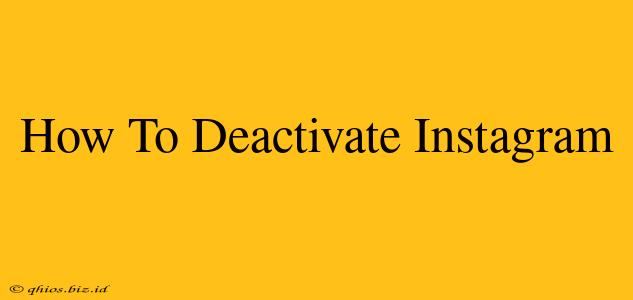Thinking about taking a break from Instagram? Deactivating your account is a great way to do just that, temporarily removing your presence from the platform without permanently losing your data. This guide provides a clear, step-by-step process for both mobile and web users.
Why Deactivate Instead of Deleting?
Before we dive into the how-to, let's clarify the difference between deactivating and deleting your Instagram account.
-
Deactivation: This temporarily hides your profile and content. You can reactivate your account at any time, and all your data remains intact. Think of it as pressing the pause button.
-
Deletion: This permanently removes your account and all associated data from Instagram. This action is irreversible, so it's a much more permanent decision.
Choosing to deactivate is often the better option if you simply need a break or want to temporarily step away from the platform.
How to Deactivate Your Instagram Account on Mobile
These steps work for both the iPhone and Android apps:
-
Open the Instagram app: Launch the Instagram app on your phone.
-
Access your profile: Tap your profile picture in the bottom right corner.
-
Go to Settings: Tap the three horizontal lines (hamburger menu) in the top right corner. Then, select "Settings" near the bottom of the menu.
-
Find Account Settings: Scroll down and tap on "Account."
-
Choose Deactivate Account: Scroll down again until you see "Deactivate Account." Tap on it.
-
Select a reason (optional): Instagram will ask you to choose a reason for deactivation. This is optional, but providing feedback can help them improve the platform.
-
Re-enter your password: To confirm your deactivation, you’ll need to re-enter your Instagram password.
-
Tap "Deactivate Account": Once you've re-entered your password, tap "Deactivate Account" to complete the process.
How to Deactivate Your Instagram Account on the Web
Deactivating via the website is very similar:
-
Log in to Instagram: Go to www.instagram.com and log in to your account.
-
Access your profile: Click on your profile picture in the top right corner.
-
Go to Edit Profile: In the top right of your profile, you'll see "Edit Profile." Click this.
-
Find Account Settings: Scroll down to the bottom of the page. You will find a link to "Temporarily disable my account". Click on it.
-
Select a reason (optional): Similar to the mobile app, you can provide a reason for deactivating.
-
Re-enter your password: Confirm your deactivation by re-entering your password.
-
Tap "Temporarily Disable Account": Once you’ve confirmed your password, click "Temporarily Disable Account."
Reactivating Your Instagram Account
Reactivating your account is simple. Just log back in using your username and password. Instagram will restore your profile and content to exactly how it was before you deactivated it.
Key Considerations Before Deactivating
- Backup your photos and videos: While your data remains safe during deactivation, it’s always a good idea to back up your content as an extra precaution.
- Consider your connected accounts: Deactivating Instagram might impact other platforms linked to your account.
By following these steps, you can easily deactivate your Instagram account whenever you need a break. Remember, deactivation is temporary, providing a flexible option for managing your online presence.