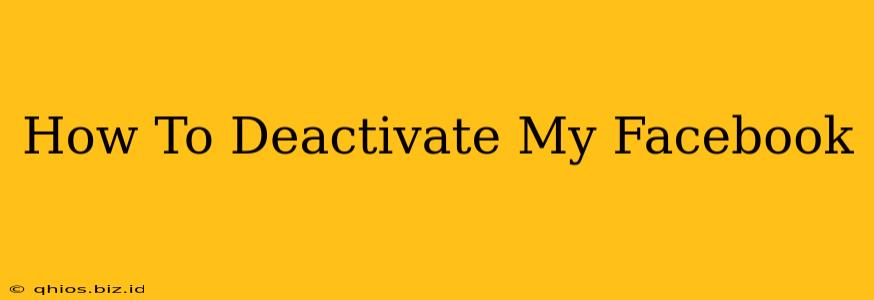Are you taking a break from Facebook or considering a permanent departure? Deactivating your account is a great way to manage your online presence and reclaim some digital peace. This guide walks you through the process, offering clear instructions and helpful tips.
Understanding Facebook Deactivation vs. Deletion
Before we begin, it's crucial to understand the difference between deactivating and deleting your Facebook account:
-
Deactivation: This temporarily hides your profile from other users. Your data remains on Facebook's servers, and you can reactivate your account anytime with ease. Think of it as pressing "pause" on your Facebook experience.
-
Deletion: This permanently removes your account and all associated data from Facebook. This action is irreversible, so consider carefully before proceeding.
How to Deactivate Your Facebook Account
Here's a step-by-step guide to deactivating your Facebook account:
-
Log in: Access your Facebook account using your email address or phone number and password.
-
Navigate to Settings & Privacy: Click on the small inverted triangle in the top right corner of your Facebook page. Select "Settings & Privacy" from the dropdown menu.
-
Access Your Facebook Settings: In the "Settings & Privacy" menu, select "Settings".
-
Find Your Account Settings: In the left-hand menu, click on "Your Facebook Information".
-
Choose Deactivation: Under "Your Facebook Information," you'll see an option for "Deactivation and Deletion". Click on it.
-
Select "Deactivate Account": You'll be presented with options to deactivate or delete your account. Choose "Deactivate Account".
-
Confirm Deactivation: Facebook will ask you to confirm your decision. Carefully review the implications before proceeding and click the confirmation button.
What Happens When You Deactivate Your Account?
Once deactivated:
- Your profile will become invisible to others.
- Your posts and interactions will be removed from the News Feeds of your friends.
- You can still access your Facebook messages, although sending new messages will not be possible.
- Your data remains on Facebook's servers but is largely inaccessible to others.
Reactivating Your Facebook Account
To reactivate your account, simply log in again using your existing credentials. Your profile and data will be restored to their previous state.
When to Consider Deleting Your Facebook Account Instead
If you're certain you want a complete and permanent removal of your online presence from Facebook, deleting your account is the way to go. Remember, this process is irreversible, so ensure this aligns with your intentions. The process to delete is very similar to deactivation, following the steps above but selecting "Delete Account" instead of "Deactivate Account".
Protecting Your Privacy
Whether you deactivate or delete your account, regularly reviewing your Facebook privacy settings is crucial for maintaining control over your data. Consider exploring these settings to further manage your information and online interactions. This extra layer of protection is beneficial whether you are actively using Facebook or not.
This comprehensive guide empowers you to make informed decisions about your Facebook account. Remember to choose the option that best suits your needs and personal preferences.