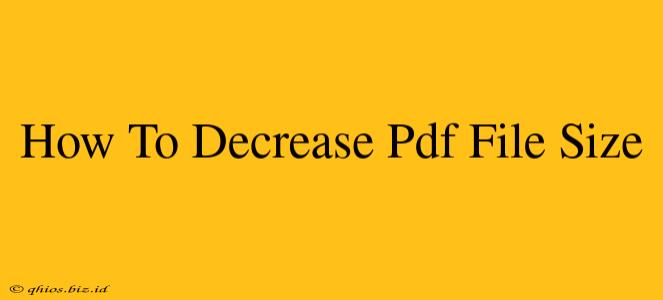Reducing the size of your PDF files is crucial for faster email delivery, easier online sharing, and efficient storage. A smaller file size also improves the user experience, especially for those with slower internet connections. This comprehensive guide explores various methods to significantly shrink your PDF files without compromising quality (or at least minimizing the impact).
Understanding PDF File Size
Before diving into the how-to, let's understand why PDF files can become bloated. Several factors contribute to large file sizes, including:
- High-resolution images: Images are often the biggest culprits. High-resolution images are great for print, but unnecessary for online viewing.
- Embedded fonts: Including all fonts can increase the file size considerably.
- Large scanned documents: Scanning documents at high DPI (dots per inch) results in larger files.
- Unnecessary metadata: PDFs can store a lot of hidden information, adding to their overall size.
Effective Methods to Compress PDF Files
Now, let's explore practical techniques to reduce your PDF file size. These methods range from simple online tools to more sophisticated software options:
1. Online PDF Compression Tools
Several free online tools offer quick and easy PDF compression. These are ideal for smaller files and infrequent use. Simply upload your PDF, choose a compression level, and download the smaller version. Remember to check user reviews before uploading sensitive documents. Many reputable services exist but always exercise caution.
2. Built-in PDF Reader Features
Many modern PDF readers (like Adobe Acrobat Reader and others) have built-in compression features. Look for options like "Reduce File Size" or "Optimize PDF" within the application's file menu. These features often provide a good balance between file size reduction and quality retention.
3. Dedicated PDF Editing Software
For more control and advanced compression options, dedicated PDF editing software is your best bet. These programs allow for fine-tuning compression settings, selectively reducing the size of images or fonts. While often paid software, the level of control and features justify the investment for frequent users.
4. Optimizing Images Before Conversion
This is a proactive approach. If you're creating PDFs from images, optimize them before converting to PDF. Reduce image resolution to a suitable level for online viewing (72 DPI is generally sufficient). Save images in a lossy format (like JPEG) if acceptable quality loss is tolerable. Using tools like Photoshop or GIMP before creating the PDF can drastically reduce its final size.
Choosing the Right Method
The best method depends on your needs and technical skills:
- Quick and simple compression: Use an online tool.
- Good balance of ease and control: Utilize your PDF reader's built-in compression features.
- Maximum control and advanced options: Invest in dedicated PDF editing software.
- Prevent large files from the start: Optimize images before PDF creation.
By following these tips, you can significantly reduce your PDF file sizes, improving efficiency and the overall user experience. Remember that the optimal compression level depends on the balance you want to strike between file size and image/text quality. Experiment to find the sweet spot for your specific needs.