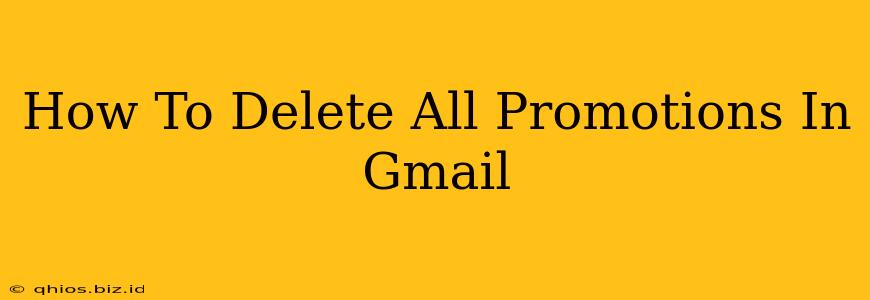Tired of that overflowing Promotions tab in Gmail? This guide shows you how to efficiently delete all those promotional emails, reclaiming your inbox sanity. We'll cover several methods, from manual deletion to using filters and third-party tools, ensuring you find the best approach for your needs.
Understanding Gmail's Promotions Tab
Before diving into deletion, let's briefly understand Gmail's Promotions tab. This feature automatically sorts emails it identifies as promotional content, keeping your primary inbox cleaner. While useful for organization, a cluttered Promotions tab can still be a nuisance.
Methods to Delete All Promotions in Gmail
Here are several ways to tackle that overflowing Promotions inbox:
Method 1: Manual Deletion (For Smaller Quantities)
This is the simplest method, ideal if you only have a relatively small number of promotional emails to delete.
- Open your Gmail Promotions tab.
- Select all emails: Use the checkbox at the top of the list to select all messages in the current view. If you have more than a page of emails, you'll need to repeat this process for each page.
- Click the Delete button.
Caveat: This is time-consuming for large volumes of emails.
Method 2: Using Gmail Filters (For Ongoing Management)
Gmail filters are a powerful tool for automated email management. Setting up a filter to automatically delete future promotional emails is far more efficient than manual deletion. While this doesn't delete existing emails, it prevents future accumulation. This method requires identifying common characteristics in your promotional emails, such as senders or keywords in the subject line.
- Open Gmail Settings: Click the gear icon and select "See all settings."
- Navigate to Filters and Blocked Addresses: Find this section in the settings menu.
- Create a new filter: Click "Create a new filter."
- Define your filter criteria: Specify characteristics of your promotional emails, like sender, subject contains, or has the words. Be as specific as possible to avoid accidentally deleting important emails.
- Choose your action: Select "Delete it" from the options.
- Save your filter.
Important: Test your filter carefully before letting it run automatically.
Method 3: Third-Party Apps (Use with Caution)
Various third-party apps and extensions claim to manage and delete Gmail emails efficiently. However, exercise caution when granting these apps access to your Gmail account. Thoroughly research any app before installation, verifying its security and user reviews. Always prioritize authorized methods whenever possible.
Preventing Future Clutter
The best way to deal with a cluttered Promotions inbox is to prevent it from happening in the first place. Consider:
- Unsubscribing: Actively unsubscribe from unwanted promotional emails. Most promotional emails contain an unsubscribe link.
- Careful Sign-ups: Think twice before providing your email address to websites or companies.
Conclusion
Deleting all promotional emails from Gmail can be achieved using various methods, from simple manual deletion to automated filters. Choosing the right method depends on the quantity of emails and your comfort level with Gmail's settings. Remember to prioritize security and always be cautious when using third-party apps. By combining these methods and being proactive about your email subscriptions, you can maintain a clean and organized inbox.