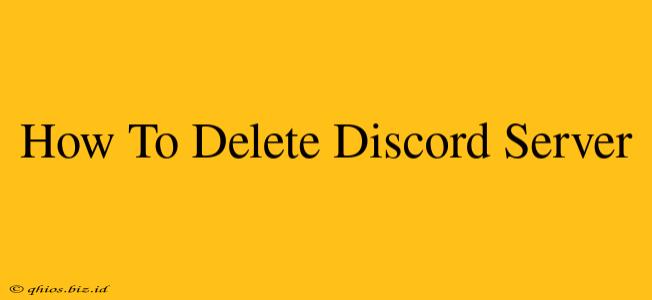Deleting a Discord server is a permanent action, so it's crucial to understand the process and implications before proceeding. This guide walks you through the steps, addressing common questions and offering helpful tips.
Understanding the Implications of Deleting a Server
Before you delete your Discord server, consider these points:
- Permanent Deletion: Deleting a server is irreversible. All data, channels, messages, and member information will be lost permanently. There's no "undo" button.
- Ownership: Only the server owner can delete the server. If you're not the owner, you'll need to contact them to request deletion or leave the server.
- Alternative Options: Before deletion, consider alternative actions like archiving important content or transferring ownership to another member.
Step-by-Step Guide to Deleting Your Discord Server
1. Access Server Settings:
Log in to your Discord account and navigate to the server you wish to delete. Click on the server's icon (usually located in the left sidebar) to open the server. Then, click the arrow next to the server name to expand the server settings menu.
2. Locate the "Server Settings" Option:
In the expanded menu, you should find a gear icon or a similar symbol labeled "Server Settings" or something similar. Click on it.
3. Navigate to the "Delete Server" Option:
Within the Server Settings, scroll down. You might need to navigate through various tabs. Look for a section dealing with server management or deletion. The exact wording might vary slightly depending on Discord's interface updates, but you'll find an option to delete the server. It might be labeled as "Delete Server," "Delete," or something similar.
4. Confirm Deletion:
Discord will prompt you to confirm your decision to delete the server. This is your final chance to reconsider. Double-check that you're deleting the correct server. Once you confirm, the server and all its data will be permanently deleted.
Troubleshooting and FAQs
- I can't find the delete option: Ensure you are the server owner. Only the owner has the authority to delete a server.
- I accidentally deleted the wrong server: Unfortunately, there's no way to recover a deleted server.
- Can I delete specific channels instead? Yes, you can delete individual channels without deleting the entire server. This is a far less drastic action. Look for the delete channel option within each channel's settings.
- What happens to my bots and integrations? Any bots or integrations connected to the server will be removed when the server is deleted.
Before You Delete: Important Considerations
- Backup Important Data: If there's any data you need to keep, take screenshots or export relevant information before deleting the server. There's no way to retrieve data after deletion.
- Inform Members: If the server has active members, consider letting them know in advance that you intend to delete the server. This will allow them to save any important content or information they may have.
Deleting a Discord server is a significant action with permanent consequences. By carefully following these steps and considering the implications, you can ensure the process is smooth and you avoid any unintended consequences.