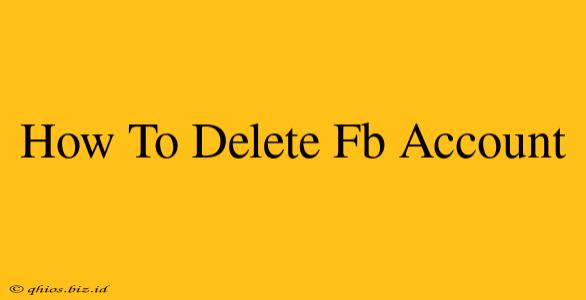Are you ready to say goodbye to Facebook? Deleting your account is a more permanent decision than simply deactivating it, so let's walk through the process step-by-step to ensure you do it correctly. This guide will cover everything you need to know to permanently remove your presence from the social media giant.
Before You Begin: Important Considerations
Before diving into the deletion process, consider these important points:
-
Data Backup: Facebook holds a significant amount of data about you, including photos, messages, and posts. You'll want to download a copy of this information if you wish to keep it. Facebook provides a tool to do this. Search for "Download Your Facebook Information" within your settings.
-
Connected Apps and Services: Facebook is often integrated with other apps and services. Deleting your account may impact your access to these. Review any connected accounts and make necessary adjustments before proceeding.
-
No Going Back: Once you delete your account, it's gone. You won't be able to reactivate it or retrieve your data. This is a permanent action.
Step-by-Step Guide to Deleting Your Facebook Account
Here's how to permanently delete your Facebook account:
-
Log In: Access your Facebook account using your username and password.
-
Access Settings & Privacy: Look for the downward-pointing arrow in the upper right-hand corner of the Facebook page. Click it, and select Settings & Privacy.
-
Navigate to Your Facebook Information: In the Settings & Privacy menu, click on Your Facebook Information.
-
Select Deactivation and Deletion: Under "Your Facebook Information," you'll see options for deactivation and deletion. Choose Deactivation and Deletion.
-
Select Delete Account: You'll be presented with choices regarding deactivation or deletion. Click on Delete Account.
-
Enter Your Password: Facebook will ask you to re-enter your password for verification purposes. Enter it carefully.
-
Confirm Deletion: Finally, confirm that you want to delete your account. Facebook may provide a final warning about the permanence of this action. Once you confirm, the process will begin.
What Happens After Deletion?
Facebook states that it may take up to 90 days to completely remove all your data from their servers. During this time, some information might still be visible to others, but the process is underway. After the 90-day period, your account and associated data are permanently deleted.
Alternatives to Deletion: Deactivation
If you're not ready for a permanent deletion, consider deactivating your account instead. Deactivation temporarily hides your profile from others, allowing you to reactivate it later if you choose. This option is preferable if you want a break from Facebook without completely removing your data.
This comprehensive guide provides a clear path to deleting your Facebook account. Remember to carefully consider the implications before proceeding. Good luck!