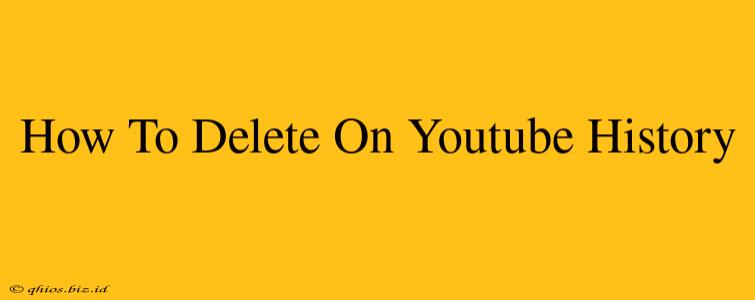Watching videos on YouTube is a fun and easy way to spend your time, but your viewing history can build up quickly. Knowing how to clear your YouTube history is essential for privacy and keeping your recommendations relevant. This guide will walk you through deleting your history on both the desktop and mobile versions of YouTube.
Deleting Your YouTube Search History
Your search history is separate from your watch history, and deleting one doesn't affect the other. Here's how to clear your YouTube search history:
On Desktop:
- Sign in to YouTube: Ensure you're logged into the YouTube account you want to manage.
- Access your History: Click on your profile picture in the top right corner, then select "History."
- Choose "Search history": In the left-hand menu, click "Search history."
- Delete items or clear all: You can individually delete specific searches or use the "Clear all search history" option to remove everything at once. Consider the implications before clearing all; you won't be able to recover deleted items.
On Mobile (Android & iOS):
- Open the YouTube app: Make sure you're logged in.
- Tap your profile picture: It's usually located in the top right corner.
- Select "History": Find and tap the "History" option.
- Choose "Search history": Tap on "Search history".
- Delete or clear all: Similar to the desktop version, you can delete individual searches or clear your entire search history.
Deleting Your YouTube Watch History
Your watch history shows every video you've watched. Clearing this can significantly impact your recommendations.
On Desktop:
- Access your History: As before, click your profile picture and select "History."
- Choose "Watch history": Select "Watch history" from the left-hand menu.
- Delete items or clear all: You can delete individual videos or clear your entire watch history. Be aware that clearing all history is permanent.
On Mobile (Android & iOS):
- Open the YouTube app and sign in.
- Tap your profile picture.
- Select "History."
- Choose "Watch history."
- Delete or clear all: Manage your watch history by deleting individual videos or clearing all.
Deleting Your YouTube Activity (More Comprehensive Control)
For the most complete control over your YouTube data, you should also explore your Google Activity controls. This gives you the ability to manage more than just your watch and search history. While this isn't directly within the YouTube app or website, it provides a broader overview of your YouTube activity. Remember to look through what is being tracked to make an informed decision.
Why Delete Your YouTube History?
There are several reasons why you might want to delete your YouTube history:
- Privacy: Protecting your viewing habits from others.
- Recommendations: Removing irrelevant or outdated watch history can lead to better recommendations.
- Security: While not a direct security measure, it's part of good online hygiene.
By following these steps, you can effectively manage your YouTube history and maintain control over your online privacy and viewing experience. Remember to periodically review and clear your history to keep your recommendations fresh and protect your privacy.