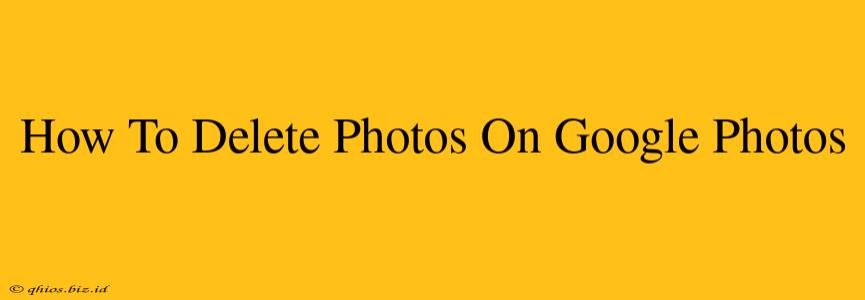Google Photos is a fantastic tool for storing and sharing your memories, but sometimes you need to declutter. This comprehensive guide will walk you through deleting photos from Google Photos, covering various scenarios and devices.
Deleting Single Photos or Videos
This is the most straightforward method. Whether you're on your phone, tablet, or computer, the process is largely the same:
- Open Google Photos: Access your Google Photos library through the app or website.
- Locate the Photo: Find the specific image or video you wish to remove.
- Select the Item: Tap or click on the photo or video to select it. You can select multiple items by holding down the tap/click and dragging over others.
- Delete: Look for a trash can icon (often labeled "Delete"). Tap or click it. Confirm the deletion when prompted.
Important Note: Deleted items aren't immediately gone. They're moved to the trash, where they remain for 60 days before permanent deletion.
Deleting Multiple Photos or Videos
Need to clear out a larger batch of photos? Here's how to delete multiple photos efficiently:
- Open Google Photos: As before, start by accessing your Google Photos library.
- Select Photos: Use the selection tool to choose all the photos you want to delete. You can select individual photos, or use filters and search to select photos based on date, location, or other criteria. Google Photos provides helpful tools to make this process faster.
- Delete Selected Items: Once selected, locate and tap/click the trash can icon to delete the chosen images. Confirm the deletion.
Restoring Deleted Photos
Don't panic if you accidentally delete a photo! Google Photos keeps deleted items in the trash for 60 days. Here's how to recover them:
- Open the Trash: Locate and open the "Trash" section within Google Photos.
- Select Photos to Restore: Choose the photos you wish to recover.
- Restore: Click or tap the restore option. The photos will be returned to their original location in your Google Photos library.
Deleting Photos from Specific Albums
If you want to delete all photos within a specific album, remember that deleting from an album doesn't delete the photos from your Google Photos library. It only removes them from that particular album. To completely remove those images, you will need to delete them individually, or use the methods mentioned previously for deleting multiple photos.
Emptying the Trash
After 60 days, Google Photos permanently deletes items from the trash. If you want to free up storage space sooner, you can manually empty the trash. Keep in mind this action is irreversible.
Pro Tip: Regularly review your Google Photos library and delete unwanted photos to maintain a clean and organized space.
This guide provides a comprehensive overview of deleting photos on Google Photos. Remember to always double-check before deleting, and take advantage of the restore option if you make a mistake. Happy organizing!