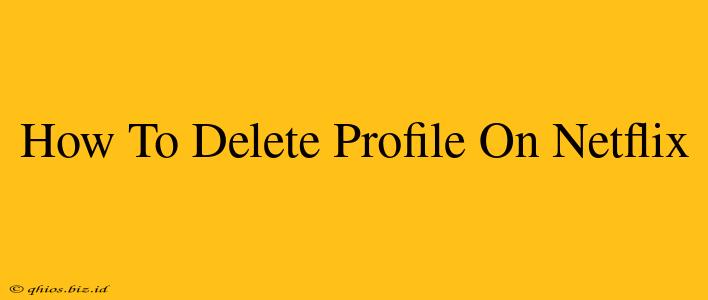Are you ready to say goodbye to your Netflix profile? Whether you're simplifying your account, sharing your password less, or just starting fresh, deleting a profile is easier than you might think. This guide will walk you through the process, step-by-step, ensuring a smooth and complete removal.
Understanding Netflix Profile Deletion
It's important to clarify what deleting a profile actually means. You're not deleting your entire Netflix account. Instead, you're removing a specific profile from your account, meaning:
- Your viewing history: This profile's viewing data will be removed.
- Recommendations: Personalized recommendations tied to this profile will disappear.
- Profile settings: Customizations like parental controls, language settings, and profile picture will be gone.
- Continue Watching: The list of shows and movies this profile was watching will be erased.
Your Netflix account will remain active, and you can always create a new profile later.
Deleting a Netflix Profile: A Practical Guide
Here's how to delete a Netflix profile on various devices:
Deleting a Profile on a Web Browser (Computer):
- Log in: Open your web browser and go to netflix.com. Log in to your Netflix account.
- Access Account Settings: Click on your profile icon (usually a silhouette) in the top right corner. Select "Account."
- Navigate to Profiles & Parental Controls: Locate the "Profiles & Parental Controls" section.
- Select the Profile: Find the profile you want to delete and click on it.
- Delete Profile: Look for the "Delete Profile" option (the wording might vary slightly). Click it.
- Confirm Deletion: Netflix will likely ask for confirmation. Click "Delete" again to finalize the process.
Deleting a Profile on a Mobile Device (Phone or Tablet):
- Open the Netflix App: Launch the Netflix app on your phone or tablet.
- Access Account Settings: The exact method varies depending on your app version, but usually involves tapping your profile icon (often found in the top right corner). Look for settings or account options.
- Find Profiles & Parental Controls (or similar): Navigate to the section managing profiles.
- Select and Delete: Choose the profile you wish to delete and follow on-screen instructions to confirm deletion.
Important Considerations:
- Children's Profiles: If you're deleting a child's profile, ensure you understand the implications for parental controls and viewing restrictions on other profiles.
- Shared Accounts: If you're sharing your Netflix account, coordinate with others before deleting profiles to avoid unexpected disruptions.
- Re-creating Profiles: Remember that you can easily create new profiles anytime after deletion, customizing them as needed.
Troubleshooting:
If you encounter any issues deleting a profile, try these steps:
- Check your internet connection: Ensure a stable internet connection.
- Update your app/browser: Make sure you have the latest versions.
- Clear your browser cache and cookies: This can resolve minor glitches.
- Contact Netflix support: For persistent problems, reach out to their customer service for assistance.
By following these simple steps, you can successfully delete your Netflix profile and manage your account effectively. Remember to double-check before confirming the deletion to avoid any regrets!