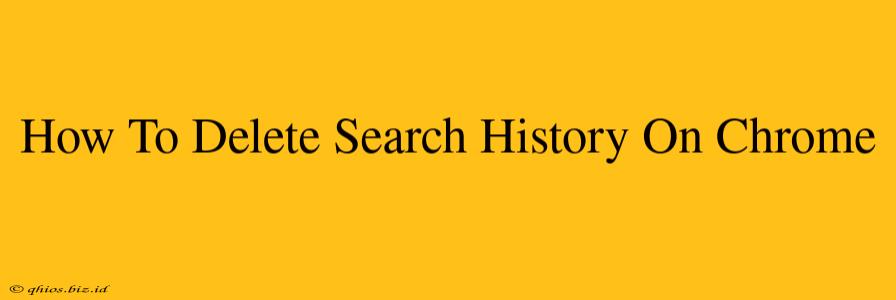Maintaining your online privacy is crucial, and knowing how to clear your browsing history is a key part of that. This guide will walk you through deleting your Google Chrome search history completely and efficiently, covering various options to suit your needs.
Deleting Your Browsing History in Chrome
This is the most common method for removing your search history. Here's how to do it:
-
Open Chrome: Launch the Google Chrome browser on your computer.
-
Access Settings: Click the three vertical dots in the top right corner (usually represented as "More"). Select "Settings" from the dropdown menu.
-
Navigate to Privacy and Security: Scroll down the Settings page until you find "Privacy and security." Click on it.
-
Clear Browsing Data: Under "Privacy and security," you'll see "Clear browsing data." Click this option.
-
Choose a Time Range: A pop-up window will appear. You can select the time range for which you want to delete your data. Options include:
- Last hour: Deletes data from the past hour.
- Last 24 hours: Deletes data from the past day.
- Last 7 days: Deletes data from the past week.
- Last 4 weeks: Deletes data from the past four weeks.
- Beginning of time: Deletes all your browsing data. Use this option with caution!
-
Select Data Types: Make sure "Browsing history" is checked. You can also choose to delete other data like cookies, cache, and download history. Consider what you want to remove.
-
Clear Data: Click "Clear data" to complete the process.
Beyond Basic History: Advanced Privacy Options
While clearing your browsing history is a good start, consider these additional steps for enhanced privacy:
Sign out of Google Accounts: Logging out of your Google account prevents your activity from being linked directly to your profile.
Use Incognito Mode: For truly private browsing sessions, use Chrome's incognito mode. Your browsing history, cookies, and site data won't be saved. Remember: Incognito mode doesn't hide your activity from your internet service provider (ISP) or website owners.
Clear Cookies and Site Data Regularly: Cookies can track your online activity across websites. Regularly clearing them can improve your privacy.
Why Delete Your Chrome History?
There are several good reasons to delete your Chrome history:
- Privacy: Protecting your personal information is paramount. Removing your history reduces the amount of data that can be tracked.
- Security: Removing browsing history can help prevent malicious actors from accessing sensitive information.
- Space: Clearing your browsing history can free up space on your hard drive.
By following these steps, you can effectively manage your Chrome browsing history and maintain a higher level of online privacy. Remember to choose the option that best suits your needs and always be mindful of your online activity.