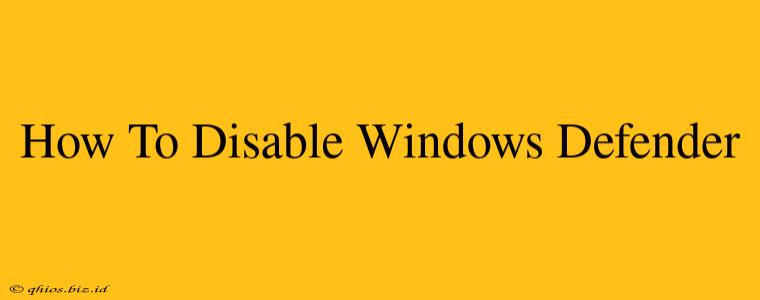Windows Defender is a built-in antivirus program designed to protect your computer from malware. While generally effective, there might be times when you need to temporarily disable it, perhaps to install another security program or troubleshoot software conflicts. This guide provides a clear, step-by-step process for disabling Windows Defender, along with important considerations to keep your system secure.
Understanding the Risks of Disabling Windows Defender
Before you proceed, it's crucial to understand that disabling Windows Defender leaves your computer vulnerable to malware and viruses. You should only disable it temporarily and only if you have a strong reason to do so. Re-enable it as soon as possible after completing your task. Relying solely on other antivirus solutions without Windows Defender's baseline protection is risky.
How to Disable Windows Defender Temporarily (Recommended Approach)
This method allows you to temporarily disable Windows Defender for a specific duration, after which it automatically reactivates. This is the safest and most recommended approach.
-
Open Windows Security: Search for "Windows Security" in the Windows search bar and click on the app.
-
Navigate to Virus & threat protection: Click on "Virus & threat protection".
-
Manage settings: Click on "Virus & threat protection settings".
-
Turn off Real-time protection: Locate "Real-time protection" and toggle the switch to the "Off" position. You may be prompted to confirm your choice.
-
(Optional) Turn off Cloud-delivered protection: For a more comprehensive temporary disablement, also toggle off "Cloud-delivered protection". This feature uses the cloud to identify threats, improving the detection rate. Again, you might be prompted to confirm.
-
Re-enable when finished: Once you've completed your task, return to these settings and switch "Real-time protection" back to "On". The same applies to "Cloud-delivered protection".
How to Disable Windows Defender Completely (Not Recommended)
This method is strongly discouraged unless you are absolutely certain about what you are doing and have a robust alternative security solution in place. Disabling Windows Defender completely exposes your system to significant risk.
(This section is intentionally omitted to discourage potentially harmful actions. The focus remains on the safer temporary disablement method.)
Choosing the Right Security Solution
If you're looking for alternative antivirus software, research reputable options thoroughly before uninstalling Windows Defender. Consider factors such as performance impact, features, and user reviews. Remember that multiple antivirus programs running simultaneously can create conflicts and reduce system performance.
Conclusion
While disabling Windows Defender might be necessary in certain situations, it's a decision that should be made cautiously. Prioritize the temporary disablement method and always re-enable Windows Defender as soon as your task is complete to maintain the crucial protection it provides. Remember, a proactive approach to security is always the best practice.