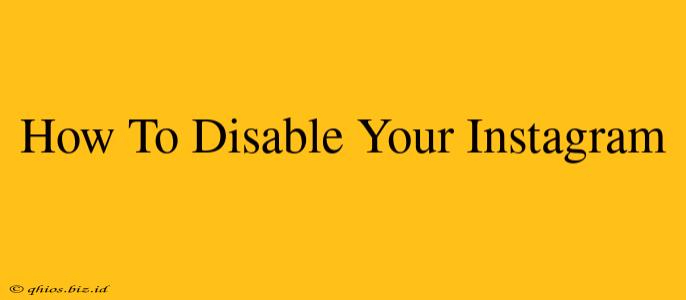Thinking about taking a break from Instagram? Disabling your account is a great way to do just that, without permanently deleting everything. This guide will walk you through the process, offering a clear and easy-to-follow method for both web and mobile users.
Why Disable Instead of Delete?
Before we dive into the how-to, let's quickly discuss the difference between disabling and deleting your Instagram account.
-
Disabling: This temporarily hides your profile, photos, and videos. Your information is saved, and you can reactivate your account whenever you want with all your data intact. Think of it as pressing "pause" on your Instagram experience.
-
Deleting: This permanently removes your account and all associated data. This action is irreversible, so it's a much more permanent decision.
If you're unsure whether you want to completely leave Instagram, disabling is the safer option.
How to Disable Your Instagram Account on the Web
Disabling your account via a computer is straightforward:
-
Log in: Open your web browser and go to the Instagram website. Log in using your username and password.
-
Access Settings: Click on your profile picture in the top right corner. Then, select "Profile".
-
Find the Disable Account Option: Scroll down the page until you find "Edit Profile". Further down on that same page, you'll find "Temporarily disable my account". Click on this link.
-
Choose a Reason (Optional): Instagram asks for a reason for disabling your account. This is optional, but providing feedback can help them improve the platform.
-
Re-enter Your Password: For security, you'll need to re-enter your Instagram password.
-
Disable Your Account: Finally, click the button to disable your account.
How to Disable Your Instagram Account on Mobile (iOS and Android)
Disabling your Instagram account on your phone is very similar to the web version:
-
Open the App: Launch the Instagram app on your smartphone.
-
Navigate to Settings: Tap on your profile picture in the bottom right corner. Then, tap the three horizontal lines (menu icon) in the top right. Select "Settings".
-
Locate Account Control: Scroll down and tap on "Account".
-
Find "Temporarily disable my account": You should see this option near the bottom of the Account settings page. Tap on it.
-
Select Your Reason (Optional): Again, you can provide a reason (optional) for disabling your account.
-
Re-enter Password: You will need to re-enter your password for security verification.
-
Disable: Tap to disable your account.
Reactivating Your Instagram Account
Once you decide to return, reactivating your Instagram is easy. Simply log back in using your username and password. Your account, photos, and followers will all be waiting for you!
Key Considerations Before Disabling
- Think it through: Are you sure you want to disable, rather than delete? Disabling is temporary; deleting is permanent.
- Back up important data: If you have any unique content or messages you want to keep, consider backing them up before disabling.
- Consider alternatives: Explore Instagram's privacy settings to control what's visible to others. This might be a suitable alternative to disabling if you just want to reduce your online presence.
By following these steps, you can easily disable your Instagram account whenever you need a break. Remember to choose the option that best suits your needs and always double-check before taking any permanent actions.