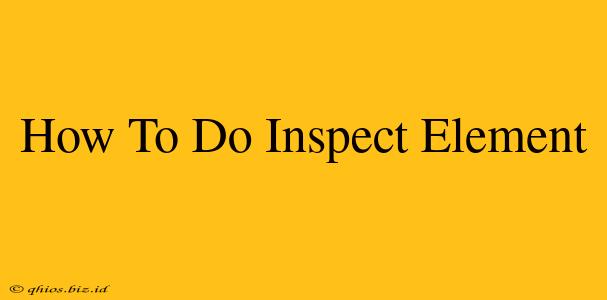Want to understand the magic behind website design and development? Learning how to use your browser's Inspect Element tool is the first step! This powerful feature allows you to examine and even modify the underlying code of any webpage. This guide will walk you through the process, showing you how to access and utilize this valuable tool.
Accessing Inspect Element
The method for accessing Inspect Element varies slightly depending on your browser, but the general process remains the same. Here's a breakdown for the most popular browsers:
Chrome, Edge, and Brave:
- Right-click anywhere on the webpage.
- Select "Inspect" or "Inspect Element" from the context menu. You might also see options like "Inspect" or "Inspect with Chrome DevTools".
Firefox:
- Right-click anywhere on the webpage.
- Select "Inspect Element" or "Inspect" from the context menu.
Safari:
- Right-click anywhere on the webpage.
- Select "Inspect Element" from the context menu. (Note: Safari's developer tools are less visually intuitive than Chrome's.)
Understanding the Inspect Element Panel
Once you've opened Inspect Element, a panel will appear (usually at the bottom or to the side of your browser window). This panel displays the HTML, CSS, and JavaScript code that makes up the webpage.
Key Sections of the Inspect Element Panel:
-
Elements Tab: This tab shows the HTML structure of the webpage. You can see how different elements are nested and how they relate to each other. Clicking on an element in the HTML structure will highlight the corresponding part of the webpage.
-
Styles Tab: This tab displays the CSS styles applied to the selected element. You can see which styles are inherited and which are specifically applied. You can even modify styles in real-time to see how changes affect the webpage's appearance. (Remember, these changes are temporary and only visible in your browser).
-
Console Tab: This tab shows messages from the JavaScript code running on the webpage. Error messages will appear here, which can be invaluable for debugging.
Practical Uses of Inspect Element
Inspect Element is incredibly versatile. Here are some of its many applications:
-
Web Design Analysis: Examine the structure and styling of websites to learn from their design. See how elements are positioned, sized, and styled.
-
Debugging Website Issues: Identify the source of broken links, malfunctioning features, or visual glitches.
-
Troubleshooting Website Problems: Figure out why an element isn't displaying correctly or why a certain function isn't working.
Beyond the Basics: Exploring Further
While this guide covers the fundamentals, the Inspect Element tool offers many advanced features. Exploring these features will significantly enhance your web development and debugging skills. Consider delving into the other tabs within the developer tools, such as the "Network" tab for analyzing website performance or the "Sources" tab for debugging JavaScript code. Learning to navigate these advanced features will make you a more effective web developer.
By mastering Inspect Element, you'll gain valuable insights into the inner workings of websites, opening a world of opportunities for learning and problem-solving.